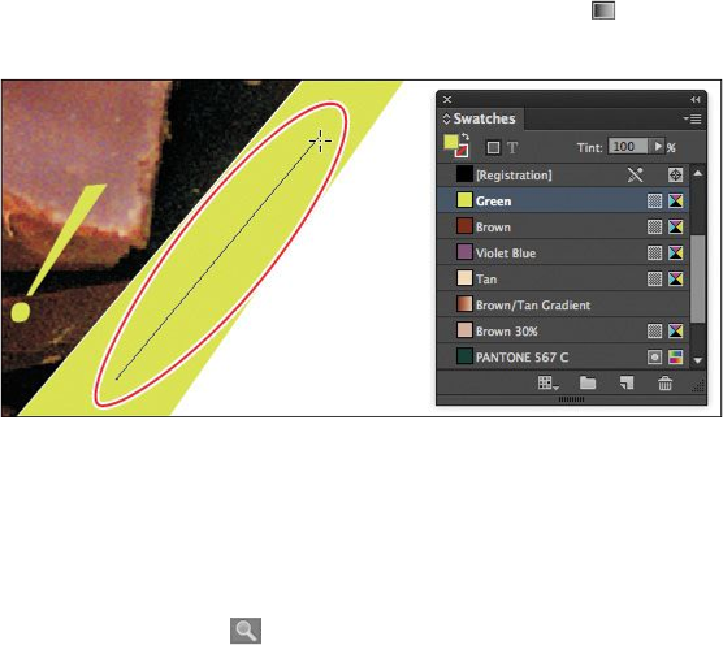Graphics Programs Reference
In-Depth Information
4.
To adjust the gradient transition, select the Gradient Swatch tool ( ) in the Tools
panel and drag up and to the right of the object, as shown. Results will vary ac-
cording to where you start dragging.
5.
Choose Edit > Deselect All, then choose File > Save.
Applying a gradient to multiple objects
Previously in this lesson, you used the Gradient Swatch tool to change the direction of a
gradient and to change the gradient's beginning point and end point. You'll now use the
Gradient Swatch tool to apply a gradient across multiple objects in the six diamond shapes
at the bottom of the page. You will then view the final layout in Presentation mode.
1.
Using the Zoom tool ( ), zoom in on the diamond shapes below the “Paris •
Madrid • New York” text.
2.
Using the Selection tool ( ), click to select the group that includes the six dia-
mond shapes and the line behind them.
Now you'll apply the Green/White Gradient to the six different diamond objects.
3.
Confirm that the Fill box ( ) is selected in the Swatches panel.