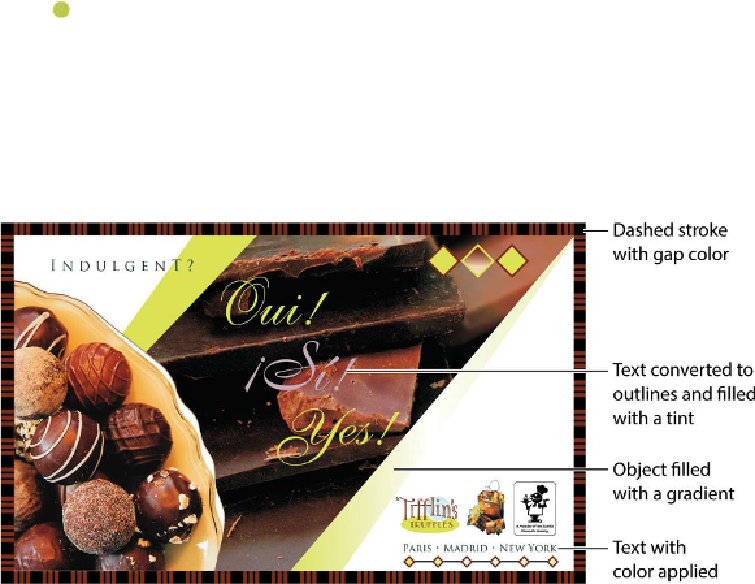Graphics Programs Reference
In-Depth Information
1.
To ensure that the preference and default settings of your Adobe InDesign program
match those used in this lesson, move the InDesign Defaults file to a different
folder following the procedure in “
Saving and restoring the InDesign Defaults file
”
on page
3
.
2.
Start Adobe InDesign. To ensure that the panels and menu commands match those
used in this lesson, choose Window > Workspace > [Advanced] and then choose
Window > Workspace > Reset Advanced.
3.
Choose File > Open, and open the 08_Start.indd file, in the Lesson08 folder, loc-
ated inside the Lessons folder in the InDesignCIB folder on your hard disk. If the
Missing Fonts dialog box displays, click Sync Fonts.
4.
Choose File > Save As, rename the file
08_Color.indd
, and save it in the Lesson08
folder.
Note
The graphics may look pixelated or jagged because of the current Display
Performance setting. You will change that later in this lesson.
5.
If you want to see what the finished document looks like, open the 08_End.indd
file located in the same folder. You can leave this document open to act as a guide
as you work. When you're ready to resume working on the lesson document, click
its tab in the upper-left corner of the document window.