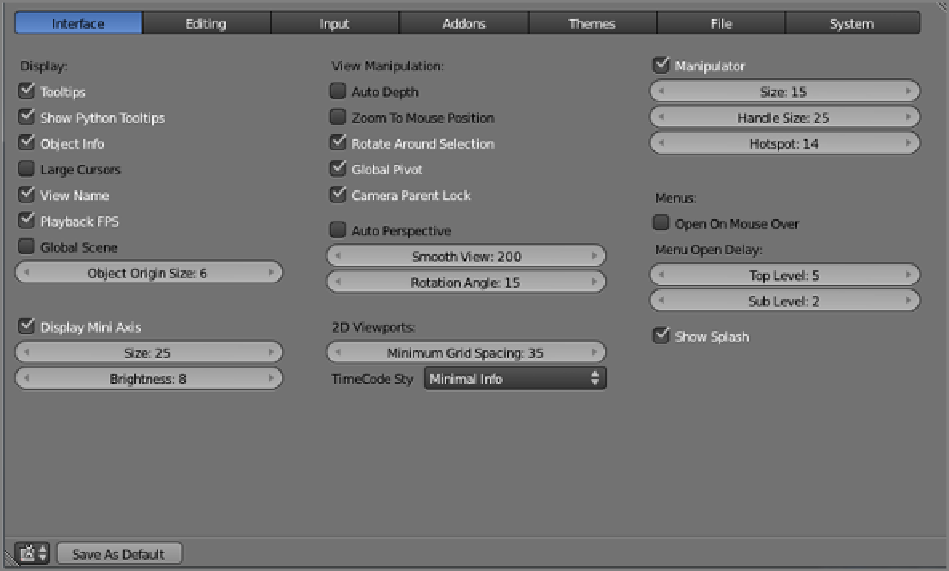Graphics Reference
In-Depth Information
Figure 1-16
Interface user preferences
The Display options are buttons that control how information is displayed throughout the interface or in the
3D viewport. Those buttons are as follows:
Tooltips
Enables and disables the display of tooltips when the mouse is over interface elements.
Show Python Tooltips
Enables and disables the display of Python operator information with the tooltips
when the mouse is over interface elements.
Object Info
Displays the name of the active object in the lower-left corner of the 3D viewport.
Large Cursors
Enables alternate mouse cursors if they are installed in your system.
View Name
Displays the name of the view (Front, Back, Top, Bottom, Right, Left, Orthogonal, or Perspect-
ive) in the upper-left corner of the 3D viewport.
Playback FPS
Displays the number of frames per second in the upper-left corner of the 3D viewport when
the animation is playing.
Global Scene
Causes the active scene to hold constant over various screens. If this option is enabled and the
scene is changed in any one screen, all the screens will change scenes. If this option is disabled, a screen will
continue to display the scene it last displayed, even if the scene is changed in another screen. You can set the
size of Object Origin and the size and display of the Mini Axis here was well.
The next column of buttons and fields includes controls for view manipulation. The options available here
are as follows:
Auto Depth
Causestherotationandzoomofthe3Dspacetopivotaroundthepointdirectlyunderthemouse.
This option automatically calculates the depth of the nearest object under the mouse as the pivot point.