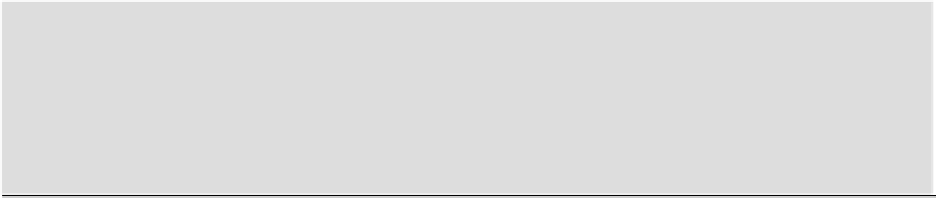Graphics Reference
In-Depth Information
5.
Activate Pinning and select the Cloth vertex group. This will ensure that only the portions of the mesh
that were blue in the previous Weight Paint view are enabled as cloth simulations. Baking for 250 frames
is a waste of time here, so set an End value that's just a second or so past the end of the arm animation, at
around frame 80. When you have the settings as you want them, click Bake to bake the cloth simulation.
This will take some time, so be patient.
Collision Course
For this specific example, you probably won't need to activate Self Collision at the bottom of this panel.
However, if you have a looser sleeve than the one in the example, or if you are working at a higher subsurf level,
it's possible that the cloth could collide with itself. If this happens and Self Collision is not activated, the cloth
will pass right through itself. Don't activate Self Collision unless you need it, but if you get self-penetration prob-
lems with the cloth, then activate it.
Once the cloth simulation is baked, you should be able to move back and forth along the timeline at normal
speed and see the mesh at the corresponding state in the cloth simulation. The simulation frames have all been
saved,sotheycanbequicklyaccessedwithoutfurthercomputation.Thissimulation,however,isonlyappropri-
ate for this specific animated shot. If you want to use the simulation to create a new static mesh model, follow
the next steps:
1.
ApplyeachmodifieronthemeshfromtoptobottombyclickingtheApplybuttonfirstontheArmature
modifier, then the Subsurf modifier, and then the Cloth modifier, as shown in
Figure 5-60
. Do the same
thing for the Arm object.