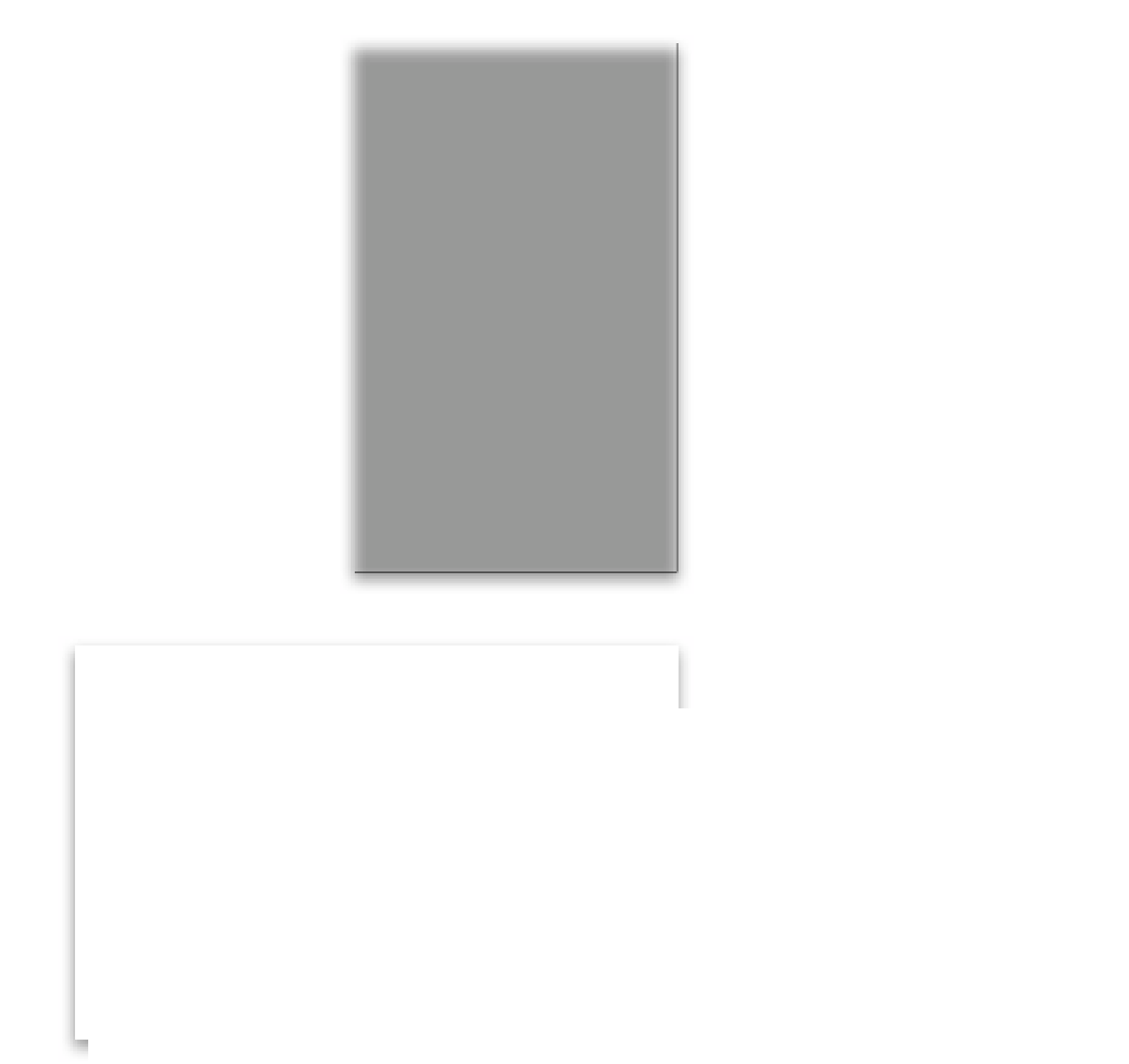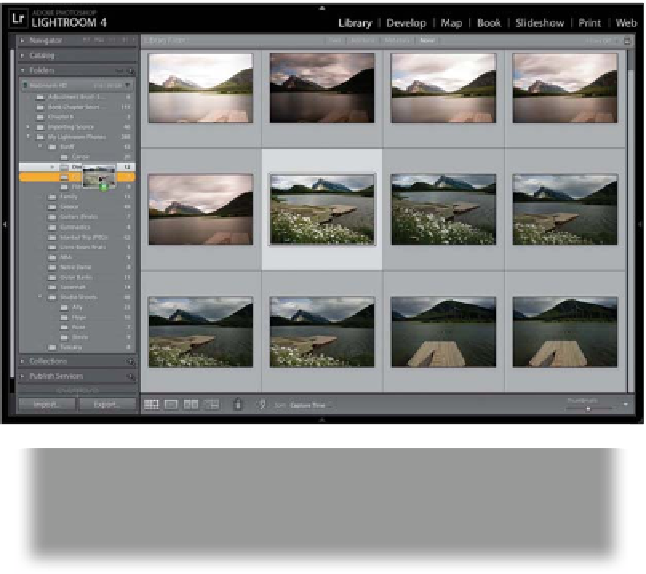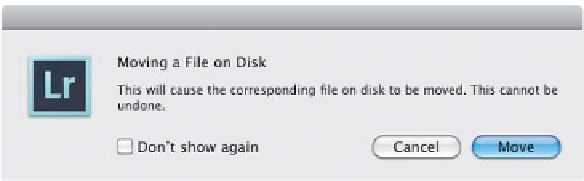Graphics Programs Reference
In-Depth Information
Step Three:
There's a little triangle to the left of each
folder's name. If the triangle is solid gray,
it means there are subfolders inside that
folder, and you can just click on that
triangle to see them. If it's not solid gray,
it just means there are no subfolders
inside. (
Note:
These little triangles are
officially called “disclosure triangles,” but
the only people who actually use that
term are…well…let's just say these people
probably didn't have a date for the prom.)
Step Four:
When you click on a folder, it shows you
the photos in that folder that have been
imported into Lightroom. If you click on a
thumbnail and drag it into another folder
(like I'm doing here), it physically moves
that photo on your computer from one
folder to another, just as if you moved the
file on your computer outside of Light-
room. Because you're actually moving
the real file here, you get a “Hey, you're
about to move the real file” warning from
Lightroom (see here below). The warning
sounds scarier than it is—especially the
“This cannot be undone” part. What that
means is, you can't just press
Command-Z
(PC: Ctrl-Z
) to instantly undo the move
if you change your mind. However, you
could just click on the folder you moved
it to (in this case, the Banff Finals folder),
find the photo you just moved, and drag
it right back to the original folder (here, it's
the Banff Dock folder), so the dialog's bark
is worse than its bite.
Continued
Continued