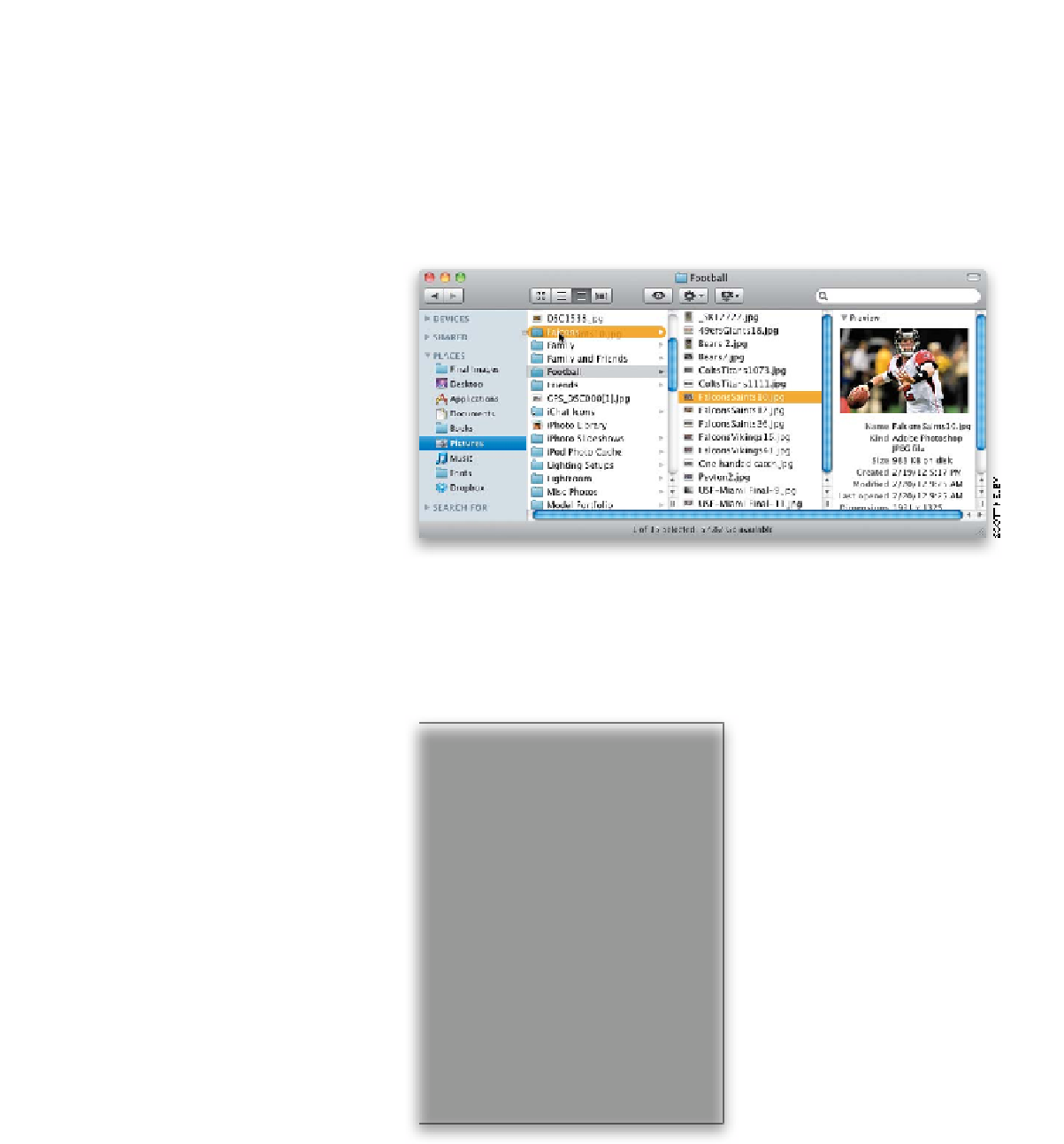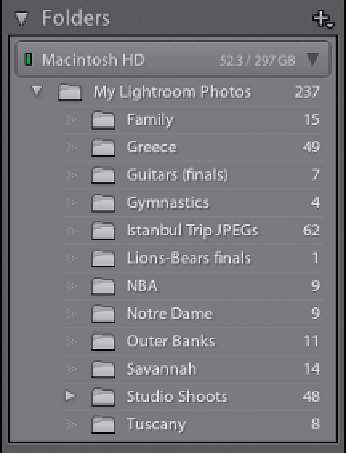Graphics Programs Reference
In-Depth Information
When you import photos, you have to choose a folder in which to store them
on your hard drive. This is the only time I really do anything with folders because
I think of them as where my negatives are stored, and like with traditional film
negatives, I store them someplace safe, and I really don't touch them again. I use
the same type of thinking in Lightroom. I don't really use the Folders panel (I use
something safer—collections, which is covered next). So, here I'm only going to
briefly explain folders, and show one instance where you might use them.
Step One:
If you quit Lightroom and on your com-
puter look inside your Pictures folder, you'll
see all the subfolders containing the files
of your actual photos. Of course, you can
move photos from folder to folder (as seen
here), add photos, or delete photos, and
so on, right? Well, you don't actually have
to leave Lightroom to do stuff like that—
you can do those things from within the
Folders panel in Lightroom. You can see all
those same folders, and move and delete
real files just like you do on your computer.
Step Two:
Go to the Library module, and you'll find
the Folders panel (shown here) in the left
side Panels area. What you're seeing here are
all the folders of photos that you imported
into Lightroom (by the way, they're not
actually in Lightroom itself—Lightroom is
just managing those photos—they're still
sitting in the same folders you imported
them into from your memory card).