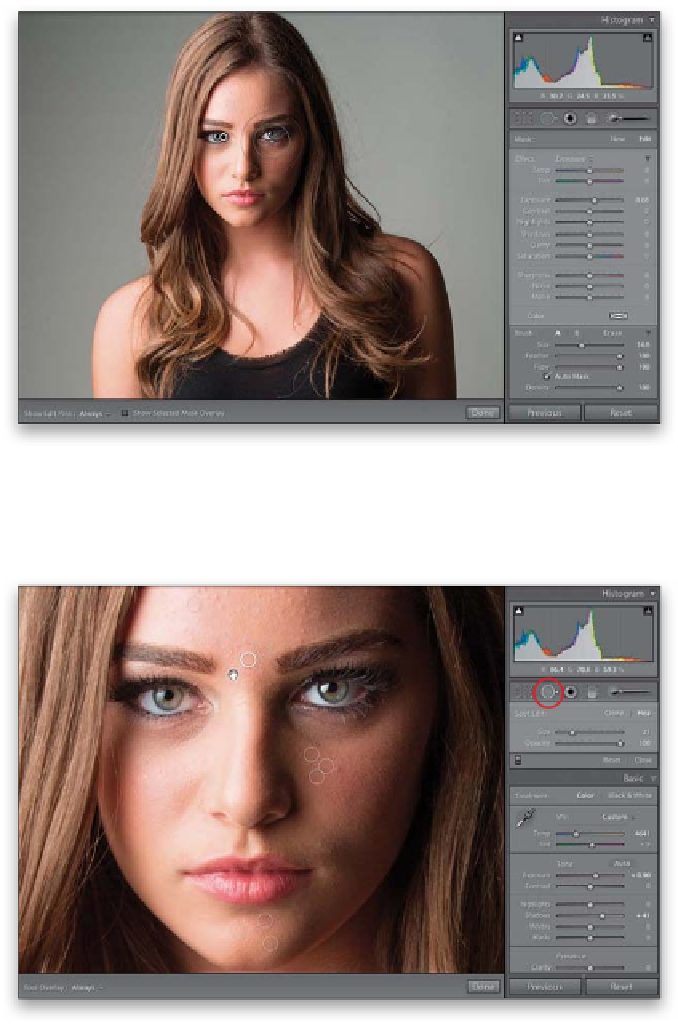Graphics Programs Reference
In-Depth Information
Now that you've whittled things down to the images you're going to
show the client, it's decision time: are you going to let your client look at the
proofs “as is,” or do you want to tweak 'em a bit first in Lightroom's Develop
module? If you're leaving them “as is,” jump over to page 469. But, if you want
to take a couple of minutes and tweak a few things, then stick with me here.
By the way, these are just some quick tweaks—we don't want to invest a bunch
of editing time now, because the client may only choose one (or none).
Step One:
I have three shots in the Selects collection
at this point. Let's do some light tweaking
just to get these ready to show the client.
Of course, if the white balance is off, or
the shots are too dark, I would fix both
of those in the Develop module before
I did any retouching, so those always come
first. Once those are tweaked (in this case,
both are okay already), then it's time for
a quick retouch. The first thing I notice is
that her eyes are kind of dark (the whites
of her eyes are a bit gray, and her irises are
a bit dark, too), so since we need to adjust
just one area, get the Adjustment Brush
(circled here). Drag the Exposure slider a
little bit over to the right (here I dragged it
over to +0.68) and paint over her eyes and
eye sockets just to brighten them up. Once
you've painted them in, you can tweak the
amount a bit (I took it up to +0.82, and
that looks a little brighter).
Step Two:
If you zoom in closer, you'll get a much
better look at her skin, and you'll see there
are a few blemishes we should probably
get rid of (it only takes a few seconds). Get
the Spot Removal tool from the toolbar
(it's shown circled here in red), make your
brush size just a little larger than the blem-
ishes you want to remove, then move your
cursor over each blemish and just click
once to remove the blemish. Go ahead and
take a minute to remove the larger ones.
Remember, this is just a tweak, not an
in-depth retouch, so don't spend too long
on this step—a minute or two, tops.
Continued