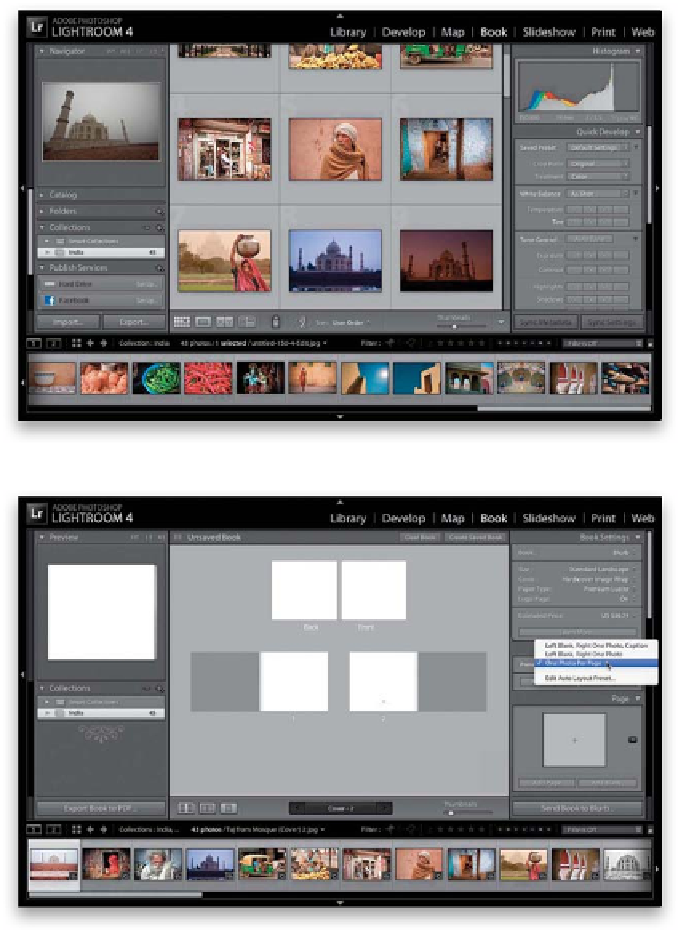Graphics Programs Reference
In-Depth Information
Lightroom 4 is the first version of Lightroom to have a built-in book feature,
and I have to say Adobe really did this one right! I thought the best way to learn
this would be just to go ahead and build a book from scratch (it doesn't take
long at all), and then when you're done with this one book, you'll totally have it
down (yes, it's that easy). The hard part will be picking the images you want in
the topic—the actual building of the topic is surprisingly easy, especially since
Adobe included about 180 pre-designed page layout templates.
Building Your First
Step One:
Start in the Library module and create
a new collection with just the photos you
want in your book (as I did here). If you
know the order in which you want your
photos to appear in your book, go ahead
and drag-and-drop them into that order.
If you'd rather decide the order later, no
problem, but if you have some idea now,
it's handy to have them in order before
you go to the next step. Go to the Book
module and, in the Book Settings panel (at
the top of the right side Panels area), you
can choose your topic's size, paper type,
cover, and you'll even get an estimated price
(based on how many pages your topic will
be and in the currency you choose).
Step Two:
At this point, if you turned Autofill off
in the Book preferences, all the pages are
blank, but you can have Lightroom auto-
matically fill them for you by clicking the
Auto Layout button
in the Auto Layout
panel in the right side Panels area—it puts
your photos in the topic in the order they
appear in your collection (ahhh, you see
why it pays to put them into the order you
want before you get here?). But, before you
click the Auto Layout button, you can cus-
tomize how it does the auto layout, from
only putting one photo on each right page,
with room for a caption, and leaving all the
left pages blank, to the same layout without
captions, to having one photo per page
(that's what I generally do to start, and
what we'll choose here). You choose which
preset you want at the top of the Auto
Layout panel.