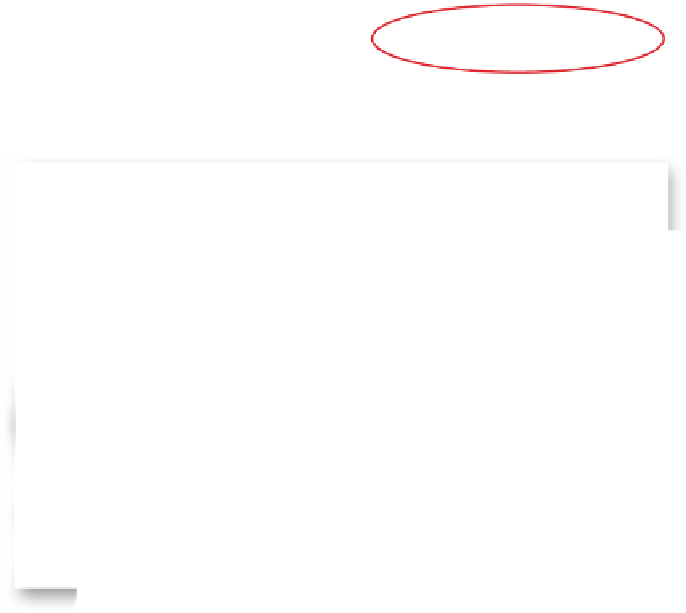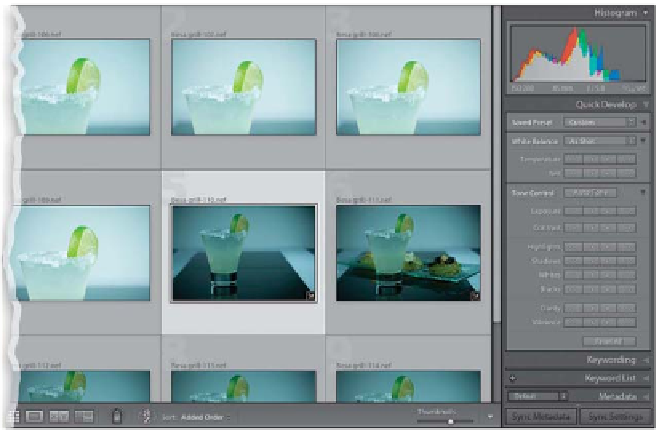Graphics Programs Reference
In-Depth Information
There's a version of the Develop module's Basic panel right within the Library module,
called the Quick Develop panel, and the idea here is that you'd be able to make some
quick, simple edits right there in the Library module, without having to jump over to
the Develop module. The problem is, the Quick Develop panel stinks. Okay, it doesn't
necessarily stink, it's just hard to use, because there are no sliders—there are buttons
you click instead (which makes it frustrating to get just the right amount)—but for
just a quick edit, it's okay (you can see I'm biting my tongue here, right?)
Step One:
The Quick Develop panel (shown here) is
found in the Library module, under the
Histogram panel at the top of the right side
Panels area. Although it doesn't have the
White Balance Selector tool, it has pretty
much the same controls as the Develop
module's Basic panel (like Highlights, Shad-
ows, Clarity, etc.). Also, if you press-and-hold
the Option (PC: Alt) key, the Clarity and Vi-
brance controls change into the Sharpening
and Saturation controls (as seen on the
right). Instead of sliders (which give us pre-
cise control over our adjustments), the Quick
Develop panel uses one-click buttons. If you
click a single-arrow button, it moves that
control a little. If you click a double-arrow
button, it moves it a lot.
Step Two:
The two situations where I use the Quick
Develop panel are: (1) Where I can see, even
with just the thumbnail showing, that I
have a photo that needs an adjustment (like
some of the photos here that are under-
exposed), and I want to see if it can easily
be fixed, before I invest any time into it in
the Develop module. For example, in the
Grid view, click on an underexposed photo,
then go over to the Quick Develop panel
and click the Exposure double-right-arrow
button two times (to increase it 2 full stops;
the single arrow just does ¹⁄3 stop per click)
to get it closer to being properly exposed.
Now you can make a better decision, with-
out having to pause your sorting process
by jumping over to the Develop module.