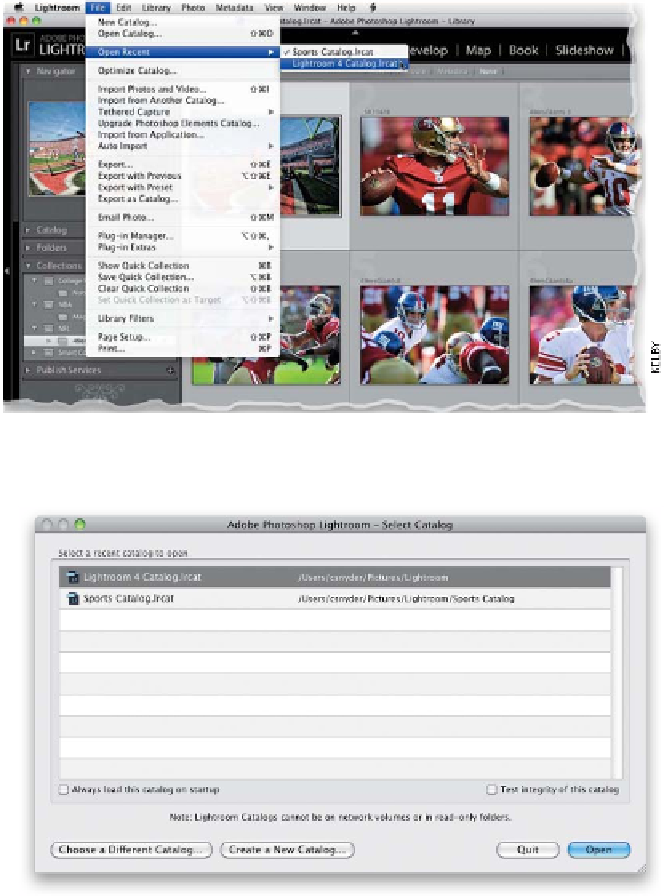Graphics Programs Reference
In-Depth Information
Step Three:
You know what to do f from here, a s f far
as building a catalog of images (import
more photos, add keywords, make your
collections, etc., just like always). When
you're done working with this new Sports
catalog, and you want to return to your
original main catalog, just go under the
File menu, under Open Recent, and choose
Lightroom 4 Catalog
(your original cata-
log, as shown here). Click Relaunch in the
Open Catalog dialog and Lightroom will
save your sports photos catalog, and once
again, quit, and relaunch with your main
catalog. I know it's kinda weird that it has
to quit and relaunch, but luckily it's pretty
darn quick about it.
Step Four:
You can actually choose which catalog
you want to work with when you launch
Lightroom. Just press-and-hold the
Option
(PC: Alt) key
while you launch Lightroom,
and it will bring up the Select Catalog dia-
log you see here, where you can choose
which catalog you want it to open.
Note:
If you want to open a Lightroom catalog
you created, but it doesn't appear in the
Select a Recent Catalog to Open section
(maybe you didn't save it in your Light-
room folder when you created it or you
haven't opened it recently), then you can
click the Choose a Different Catalog but-
ton at the bottom left of the dialog and
locate the catalog using a standard Open
(PC: Browse) dialog. Also, I know I probably
don't have to say this, but if you want to
create a brand new empty catalog, just
click the Create a New Catalog button.
TIP: Always Launch the Same Catalog
If you always want to launch Lightroom
with a particular catalog, click on the
catalog in the Select Catalog dialog, then
turn on the Always Load This Catalog on
Startup checkbox (which appears beneath
your catalog list).