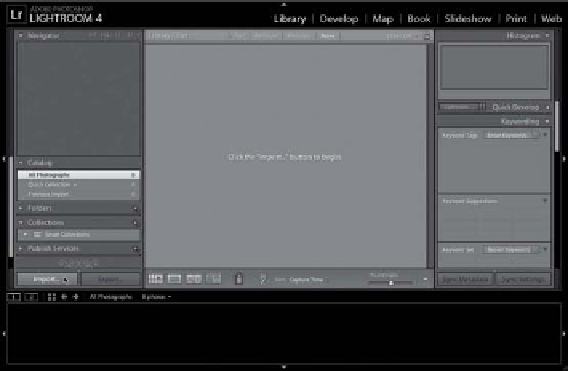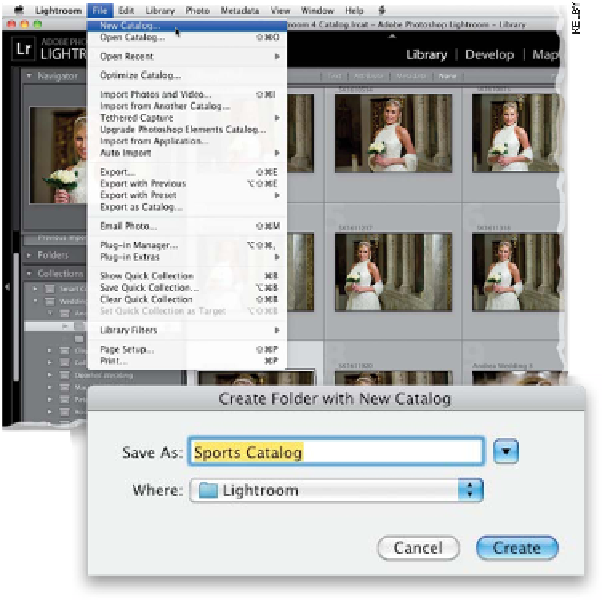Graphics Programs Reference
In-Depth Information
Lightroom is designed for managing a library of literally tens of thousands of
images—I know photographers that have well over 100,000 images in their cata-
log, and Lightroom can handle it, no sweat. However, once your catalog gets that
large, Lightroom can start to take a performance hit, so you might want to think
about creating a second catalog (you can create more than one catalog and switch
between them any time you like), so you can keep your catalog sizes manageable
and Lightroom running at full speed.
Multiple Catalogs
Step One:
So far, we've been working with a catalog
of photos that was created for you when
you launched Lightroom for the first time.
However, if you wanted to, for example,
create a separate catalog for managing all
your travel photos, family photos, or sports
photos, then you'd go under Lightroom's
File menu and choose
New Catalog
(as
shown here). This brings up the Create
Folder with New Catalog dialog. Give your
catalog a simple name (like “Sports Catalog”)
and pick a place to save it to (just to keep
things straight, I save all of my catalogs
in my Lightroom folder, so I always know
where they are).
Step Two:
Once you click the Create button, Light-
room closes your database, then Lightroom
itself quits and automatically relaunches
with your brand new, totally empty catalog,
with no photos in it whatsoever (as seen
here). So, click on the Import button (near
the bottom-left corner), and let's bring in
some sports photos to get the ball rolling.