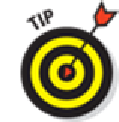Hardware Reference
In-Depth Information
Dude, Where's My Stuff?
If you performed a restore or had your iPad replaced or repaired, you have one more task to accom-
plish. Your iPad may work flawlessly at this point, but some or all of your stuff — your music,
movies, contacts, iMessages, or whatever — is missing. You're not sunk, at least not yet.
You still have a couple of tricks up your sleeve:
Trick 1: Sync your iPad with iTunes and then sync it again.
That's right — sync and sync
again. Why? Because sometimes stuff doesn't get synced properly on the first try. Just do it.
Trick 2: Restore from backup.
Click the Summary tab in iTunes and click Restore Backup
(or, if the sidebar is visible, right-click your iPad in iTunes sidebar and choose Restore from
Backup. The Restore from Backup dialog appears and offers you a choice of backups, as
shown in Figure
16-3
. Select the one you want, click the Restore button, and let the iPad work
some magic.
Figure 16-3:
Select the appropriate backup and click the Restore button.