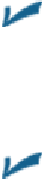Hardware Reference
In-Depth Information
You can adjust the scrub rate by sliding your finger downward on the screen
as you drag the Playhead along the Scrubber bar. Check out the section on the hidden iTunes
scrub speed tip in Chapter
20
for details. By the way, this slick trick also works in many other
apps that use a Scrubber bar, most notably the Videos app.
Repeat:
Tap Repeat and an overlay offers three options:
• Repeat the current song.
• Repeat the current playlist, album, artist, genre, and so on.
• Repeat off.
Create:
Tap Create and an overlay offers four options:
• Create a new radio station (from scratch).
• Create a new radio station from the current song.
• Create a new radio station from the artist performing the current song.
• Create a new Genius Playlist based on the current song.
Shuffle:
Tap this button to play songs at random; tap again to play songs in the order they
appear onscreen. When Shuffle is enabled, it turns kind of pinkish and says, “Shuffle All.”
But wait, there's more. If you tap the Now Playing button (upper left), the album art fills the screen.
Tap anywhere to see the controls and tabs at the top and bottom of the screen.
When album art is onscreen, the Store button and Search field at the top of the screen disappear, and
the Back and Track List buttons take their places, as shown in Figure
7-7
.
Figure 7-7:
You see these additional buttons after you tap the Now Playing button.
Earlier in this section, we explain how to use the volume control, Rewind/Previous Track button,
Play/Pause button, Fast Forward/Next Track button, and Scrubber bar/Playhead. They may look
slightly different on this screen, but they work in exactly the same way.
The new buttons at the top of the screen are as follows: