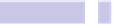Information Technology Reference
In-Depth Information
Tip 59
Modify Messages' Look and Feel
By right-clicking the message bubbles within Messages (ensuring you don't
right-click any text) or selecting View→Messages, you can select a different
look and feel for conversations. You can select to have “boxy” messages, for
example, or “compact” and can also select to show people's names in addition
to (or in place of) their picture. Experiment to see which works best for you!
Fonts and colors can be changed on the Messages tab of the Preferences
dialog box (click the application menu→Preferences, or hit
COMMAND
+
,
[comma]).
Tip 60
Use Your Own Choice of Notes Font
Many OS X apps try to look like real-life equivalents. For this reason the Notes
app defaults to a font called Noteworthy, intended to look like handwriting,
but which many people find irritatingly hard to read. There are two ways to
change the typeface, depending on your needs.
• While writing a note, you can switch to any font you'd like by hitting
COMMAND
+
T
, which will open the Fonts palette, where you can also choose
bold and italic text if need be. This will affect only the note you're currently
writing.
• To change the default font used to display all notes that have had no text
formatting applied, which will be nearly all of them, you can click Format
→Font→Default Font and choose from three choices: Noteworthy, Marker
Felt (a similar handwriting style font), and Helvetica.
If you find the default choice of fonts to be not to your tastes, you can person-
alize them by tweaking a configuration file, as outlined next. This allows any
font to be used as the default within Notes. The steps modify system files,
and this tip therefore affects all users of the computer. Ensure you have an
up-to-date Time Machine backup. Like all tips that involve hacking system