Information Technology Reference
In-Depth Information
To enable it again at a future date, open Terminal, and type the following,
entering your password when prompted:
SUDO MDUTIL -A -I ON
Clicking the icon when Spotlight is deactivated will still perform dictionary
lookups and start applications, as described in
Tip 210,
Look Up Words
Exploring OS X: Automator
Automator allows you to automate tasks that you do frequently or that involve
repetitive actions. For example, you could create a workflow to automatically email
a frequently updated file to a particular group of people or to rename hundreds of
images you've just downloaded from your digital camera.
Automator offers two ways of working, and both are based on
workflows
: chains of
small, individual operations that pass information and/or files down the chain from
one to another. Automator can record what you do and turn these actions into a
workflow, or you can manually construct a workflow from predefined actions. Note
that at no point do you need any programming ability—Automator workflows are
built around intuitive building blocks, although you can add AppleScript if you want.
A predefined action can be used on its own, or, more commonly, the user can feed
output from one action into another for further processing. For example, to create a
workflow that grabbed a series of images from a web page, several actions would be
needed. The first grabs the web page address, the second uses that data to work out
the image links, the third uses the image link data to prepare for download, while
the fourth actually grabs the image based on this data.
Recording a workflow is very different from manually creating a workflow from prede-
fined actions and is akin to the macro-recording feature you might have used in
applications like Microsoft Office. A workflow recorded in this way might consist of
items such as “Click Safari in the Dock,” followed by “Click the File Menu,” “Save
Image As,” and “Click the Save Button.”
Crucially, Automator workflows can be saved as applications that run when double-
clicked or when a file is dropped onto their icon just like other apps. You can also
save workflows as services and as folder actions.
You'll find Automator in the Applications list within Finder.