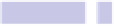Information Technology Reference
In-Depth Information
Then log out and back in again to have the changes take effect. If in the future
you want to restore the warning system, type the following:
DEFAULTS DELETE COM.APPLE.LAUNCHSERVICES LSQUARANTINE
You'll need to log out and back in again for the changes to take effect.
Tip 212
Where Does This File Live?
Sometimes I open a file for editing, perhaps one attached to an email, and I
have no idea where it's stored on my computer. One option is to click File→
Save to see this information in the Save As dialog box, but a much easier
solution is to right-click the filename in the title bar of the program window.
This will show a hierarchical display of folders. The top one nearest the file's
icon will be where the file is stored. The second one from the top will be where
the parent of that folder is, and so on, going right back to the name of the
hard disk and then the name of your computer, which should be the last in
the list.
Selecting any entry in the list will open that folder (or disk) in Finder for
browsing.
Tip 213
Cut Rather Than Copy Files
This is a subtle but useful tip. If you use keyboard shortcuts to copy and
paste files from one place to another, you'll know that it's not possible to move
files. Hitting
COMMAND
+
X
—the keyboard shortcut for Cut—simply doesn't work,
and the Cut option on the Edit menu when Finder is selected is grayed out.
You can in fact move a file using keyboard shortcuts but in a slightly obscure
way. Hit
COMMAND
+
C
to copy the file, but hit
COMMAND
+
OPTION
+
V
when it comes
to pasting it into a new folder, rather than
COMMAND
+
V
. This will move the file
from the old destination to the new one.