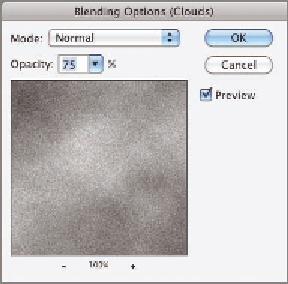Graphics Programs Reference
In-Depth Information
5.
Choose Filter a Render a Clouds. There are no configurable param-
eters with this filter, and it completely obscures the noise filter, which
appears below Clouds in the Layers panel (see Figure 11.9).
Filter
blending
option
FIGURe 11.9
Stacking
smart filters
6.
Double-click the filter blending options for Clouds in the Layers
panel. Decrease the opacity of the Clouds smart filter to 75% (see
Figure 11.10) and click OK. Now noise is mixed with clouds.
FIGURe 11.10
Adjusting filter
blending options
7.
Choose Filter a Filter Gallery. Expand the Sketch category and select
Note Paper. Set Image Balance to 24, Graininess to 0 , and Relief to 4
(see Figure 11.11). Click OK.