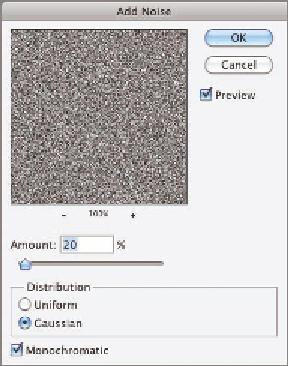Graphics Programs Reference
In-Depth Information
nondestructively. In much the same way, filters applied to smart objects (called
smart filters) remain editable and are part of a nondestructive workflow. All the
smart filters you assign are applied simultaneously to minimize the amount of
data loss that unavoidably occurs when altering pixels. In the following steps
you will create a texture from scratch using a sequence of smart filters. The fol-
lowing technique can be used to create innumerable textures by varying the
smart filters used.
1.
Press Cmd+N to create a new document. Type
Texture
as the name
in the New dialog box. Open the Width unit drop-down and select
Pixels. Type
800
in the Width text box and
800
in the Height text box.
Select Transparent from the Background Contents drop-down and
click OK.
2.
Choose Edit a Fill. Select 50% Gray from the Use drop-down in the
Fill dialog box and click OK.
3.
Rename Layer 1
Base
. Choose Filter a Convert For Smart Filters.
(If you see a message that the layer will be converted into a smart
object, select Don't Show Again.)
4.
Choose Filter a Noise a Add Noise. Set Amount to 20% and select
Gaussian and Monochromatic (see Figure 11.8). Click OK.
FIGURe 11.8
Adding noise as
a smart filter