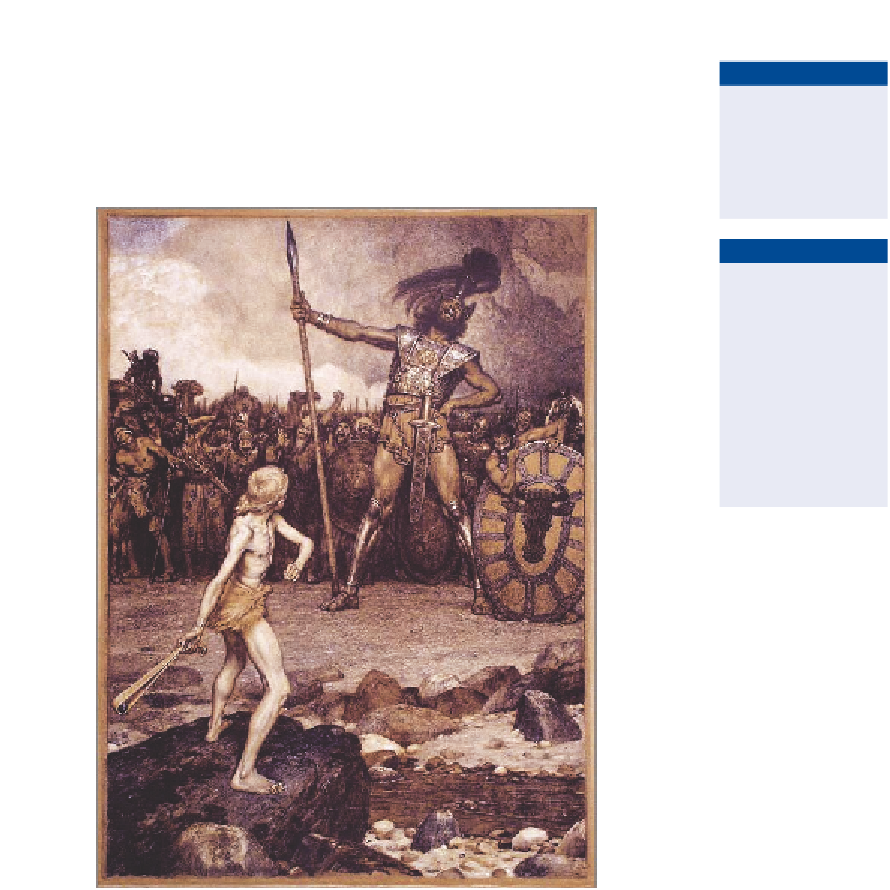Graphics Programs Reference
In-Depth Information
9.
Maybe the sharpening was too strong? Choose Edit a Fade Smart
Sharpen. Drag the Opacity slider down to 50% and click OK.
O
You can fade the
previous adjustment
or filter only imme-
diately after apply-
ing it.
10.
Save your work as
David-and-Goliath-Final.psd
. Figure 11.7
shows the result.
O
if you want
photoshop to auto-
matically correct
the image, you can
use the auto button
in any adjustment
dialog box—or
image
a
auto tone,
auto Contrast, and
auto Color.
FIGURe 11.7
The David and Goliath image after adjusting and
filtering (compare with Figure 11.1)
Working with smart Filters
In Chapter 10, “Transforming Paths, Layers, and Smart Objects,” you
learned how smart objects allow you to transform any number of layers
Certification
Objective