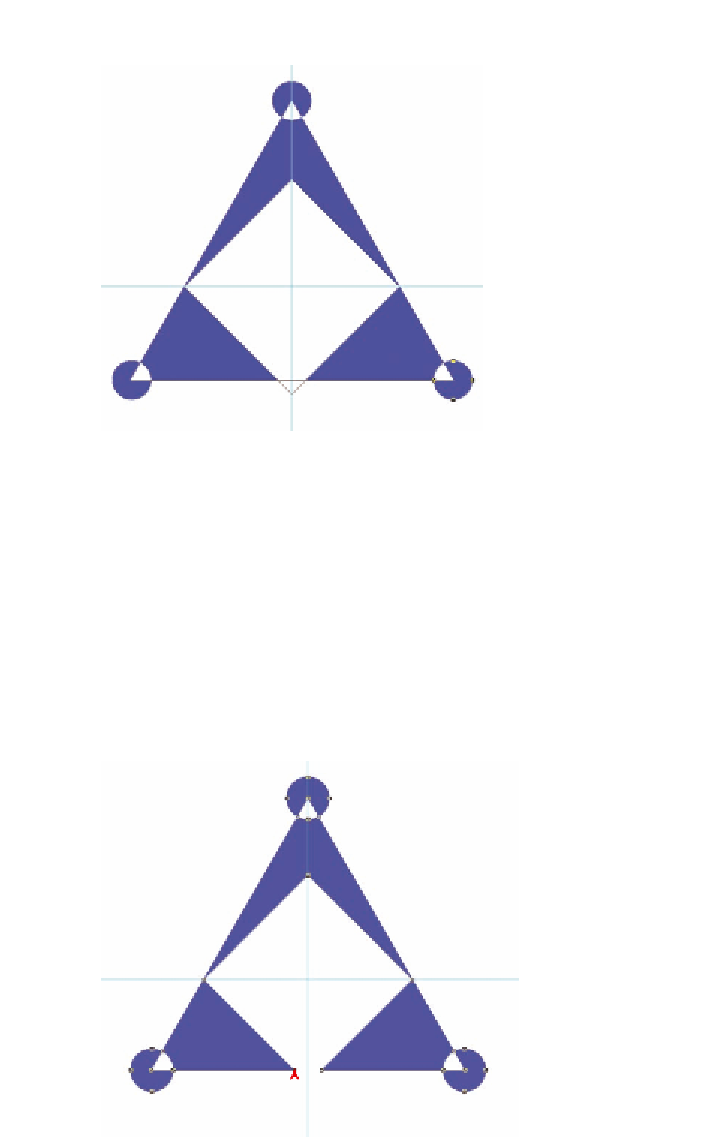Graphics Programs Reference
In-Depth Information
FIGURe 5.11
Copying and aligning the third circle
7.
With the Path Selection tool still active, drag out a window around all
five shapes the logo comprises. Open the Path operations drop-down
and choose Merge Shape Components.
Bymergingshape
components, you
lose independent
control over the
original shapes but
you gain additional
anchor points, allow-
ing different types of
manipulation.
8.
Press Shift+A to select the Direct Selection tool (white arrow icon).
This tool allows you to manipulate individual anchor points. Click off
to the side to deselect all anchor points and then click anchor point A
shown in Figure 5.12. Hold Shift and drag to point B. Use the left and
right arrow keys to nudge the anchor until it is directly under point C.
C
B
A
FIGURe 5.12
Moving an anchor point from A to B