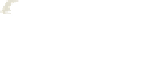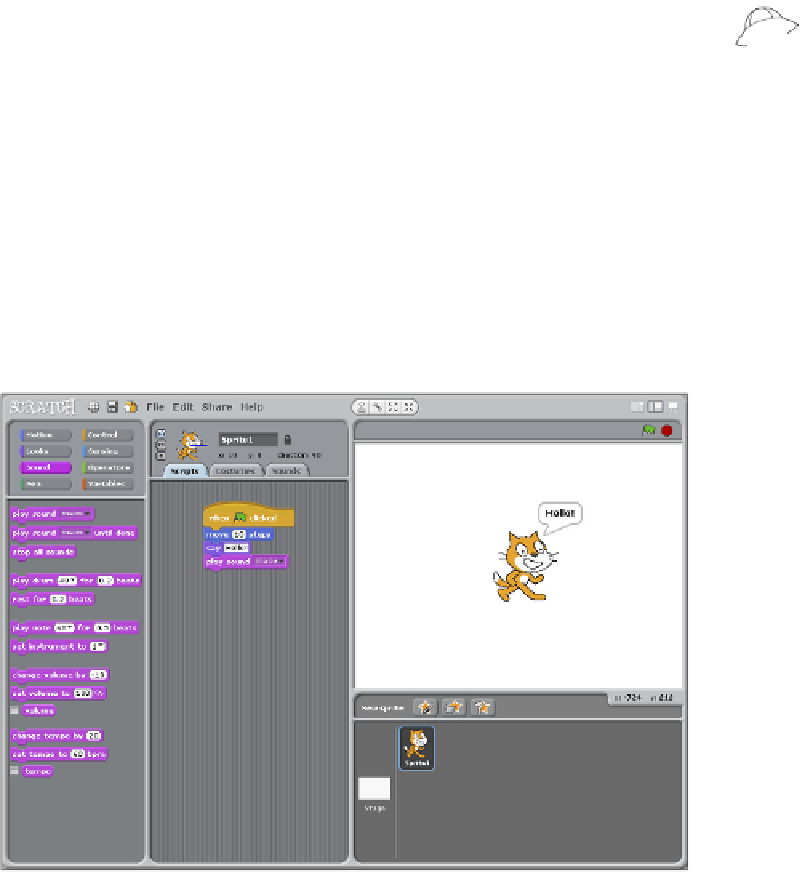Hardware Reference
In-Depth Information
3.
Next, click the Control label at the top of the Blocks palette to see all the control
blocks available.
4.
Drag the control block labelled
when
clicked
onto the Scripts tab, as shown
in Figure 3-4. his control block is the “start button” of your program. It means
that when the green flag above the stage is clicked, the script you have created
will run.
5.
Next, click Motion at the top of the Blocks palette to see the available motion blocks.
From the list of choices, drag the
move 10 steps
block to the Scripts tab and con-
nect it with the control block that you placed in Step 4, as shown in Figure 3-4.
A
Some of the blocks have sections in the code that you can customise. For
example, in the motion block
move 10 steps
, you can change the 10 to any
number you like.
6.
Now click Looks in the Blocks palette, drag
say Hello!
to the Scripts tab and
connect it to the motion block you placed in Step 5.
7.
Click Sound in the Blocks palette, drag
play sound meow
to the Scripts tab
and connect it to the looks block you placed in Step 6.
8.
Finally, save your ile, and then press the green flag in the top right corner above
the stage to see your script work.
FIGURE 3-4
he blocks for a quick Hello from Scratch cat