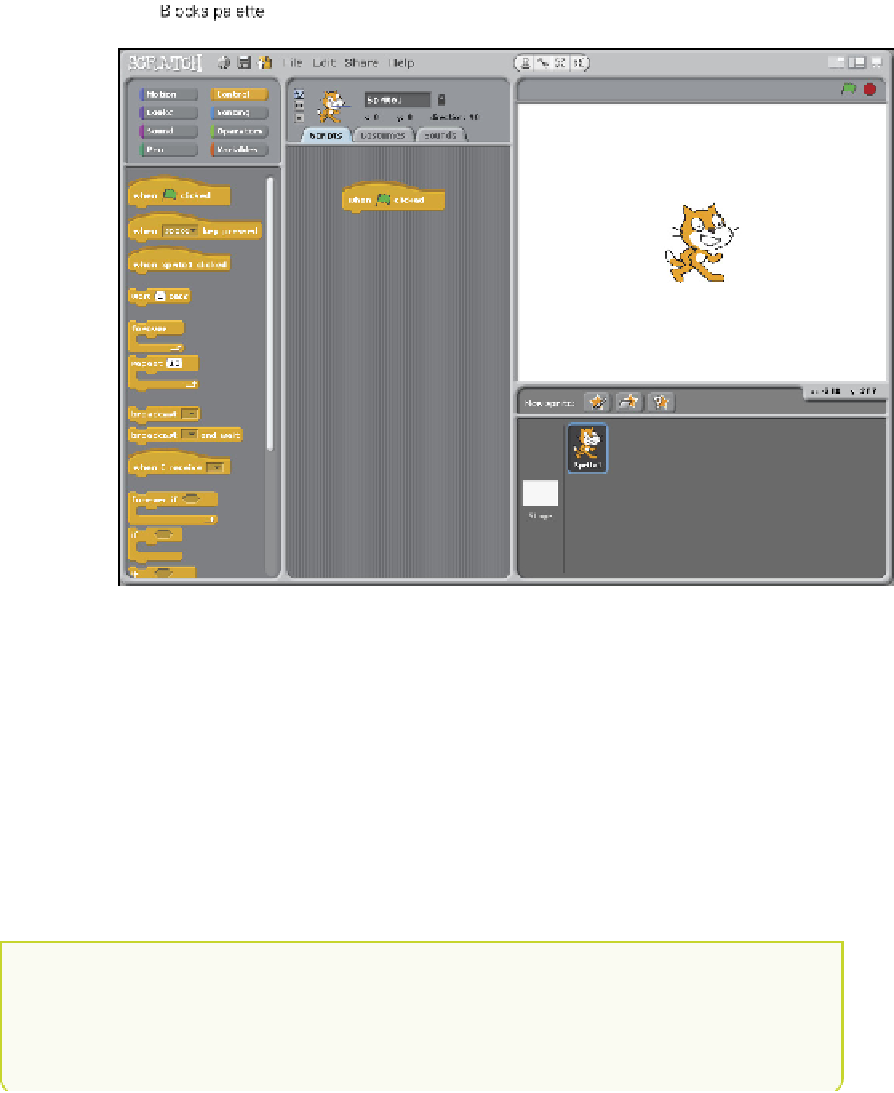Hardware Reference
In-Depth Information
•
Scripts tab
—he centre pane of the interface has three tabs along the top:
Scripts, Costumes or Backgrounds, and Sounds. When the Scripts tab is selected,
you can drag the programming blocks into this pane and it them together to
build your scripts.
FIGURE 3-3
he Scratch interface
A Quick Hello from Scratch Cat
he best way to learn how to use Scratch is simply to use it! In this project, you will
learn the basics of using Scratch by following some simple instructions.
1.
To begin, make sure that that the cat sprite with the label Sprite1 is selected in
the Sprites palette and the label reads Sprite1.
2.
In the centre pane, click the Scripts tab. You will drag blocks onto this tab to cre-
ate a “script” that tells your program what actions to perform.
Notice that the cat and the label Sprite1 appear at the top of the tab to indicate
that the current script will be applied to that sprite. Always check that you have
selected the correct item before working in the Scripts tab.