Graphics Programs Reference
In-Depth Information
Click onto the Keyword Tag entry to display
the pictures with the associated keyword
then choose the Save Search Criteria As
Saved Search entry from the Options menu.
Converting Keyword Tags to Saved Searches:
The last way to create Saved Searches is to use existing Keyword Tags as the basis for
creating a new Saved Search.
1 After clicking the Keyword Tag entry to display the images containing the tag,
choose the Save Search Criteria As Saved Search entry from the Options menu
at the top right of the workspace.
Albums in Full Screen mode
We have already seen how it is possible to tag your
photos while reviewing them in Full Screen mode,
but it is also possible to add images to Albums with
other options found in the Quick Organize palette.
Once your pictures are displayed in the Full Screen,
add them to an existing album is a simple matter of
clicking onto the Album entry in the palette to add
the picture.
It is important to note that this feature relies on the
albums already being created before entering the
Full View mode. In this way, it is different to the
tagging options found here as Keyword Tags can be
both created, and applied, in the Full View mode.
Quickly add pictures being
viewed in Full View mode
by clicking onto one of the
Albums listed in the pal-
ette.
Adding photos to Albums in Full View:
1 Select the photos to be displayed in the main Organizer space and then hit the
F11 key or choose the View, Edit, Organize in Full View option from the Display
menu.
2
Add the displayed photo to an Album by clicking on the Album entry in the
Quick Organize palette.
3
Use the left and right arrows to move between queued photos, adding images to
Albums as you go.
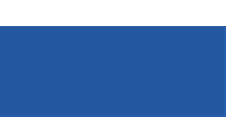
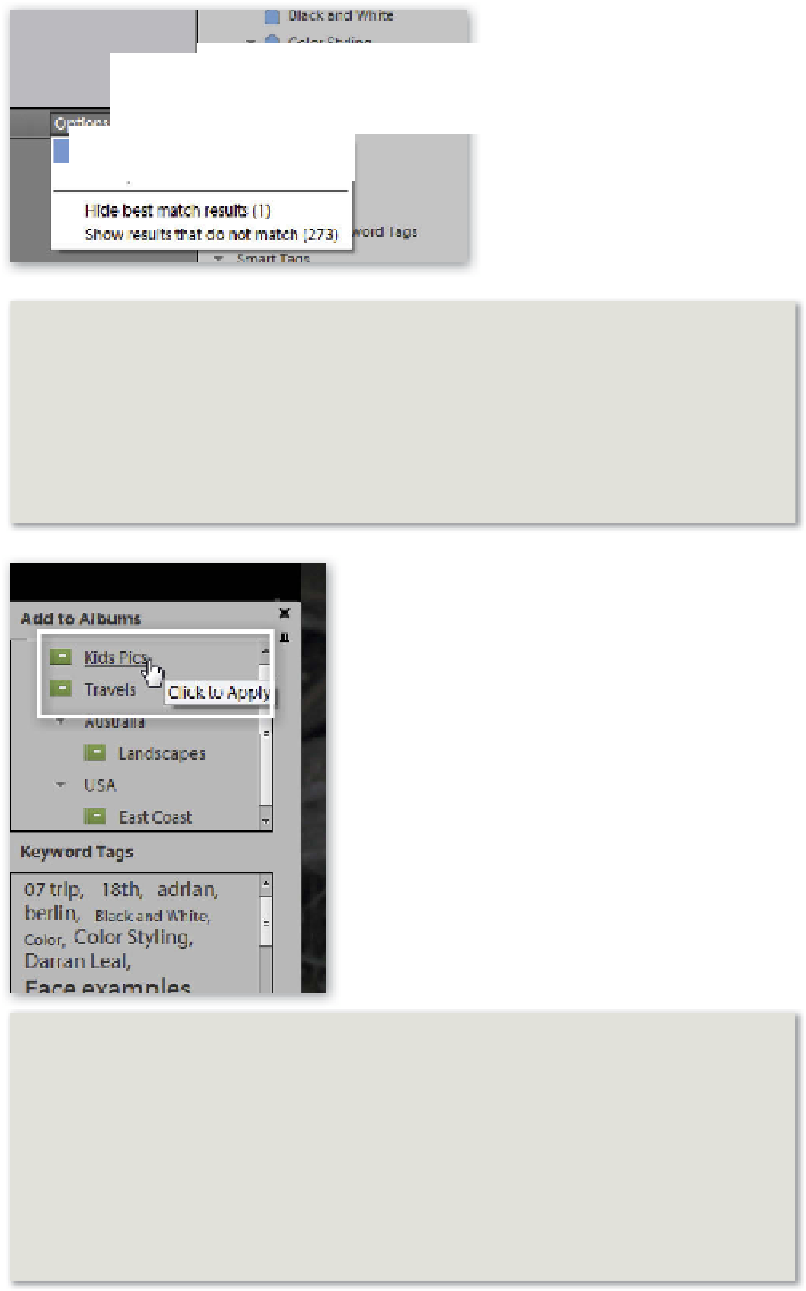
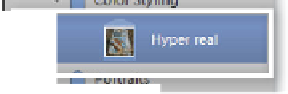






















Search WWH ::

Custom Search