Graphics Programs Reference
In-Depth Information
By default several different categories of keywords are included in the Elements Keywords
pane. New categories and sub-categories can be created via the New button (green +) in the
top right of the pane.
Tags are applied to a picture by selecting and dragging them from the pane onto the thumb-
nail or alternatively the thumbnail can be dragged directly onto the Tags pane. Multiple
tags can be attached to a single picture by multi-selecting the tags first and then dragging
them to the appropriate thumbnail.
Organizer's Keywords
pane both displays the cur-
rent Keywords tags list
and includes buttons for
adding new keywords and
categories. A tag can be
associated with photos or
videos by selecting the
files and then dragging
them to the entry in the
pane.
Albums
A Photoshop Elements' Album is another
way that you can order and sort your
photos. After creating an album you drag
selected images from the Photo Browser to
the Album panel, or vice versa, where they
can be used to make a new photo project or
displayed using the Full Screen slide show
feature. Unlike when working with tags,
pictures grouped in an album are numbered
and can be sequenced and backed up or
synchronized online to your
Photoshop.
com
account. To quickly add photos to an
album, drag the collection onto the multiple
selected photos.
Albums are the Organizer's way to group your photos
into different subject or project groups. Use the op-
tions in the Albums panel in the Task pane to create
new albums. Click and drag the Album icon to any pho-
to in the workspace to add it to the group.
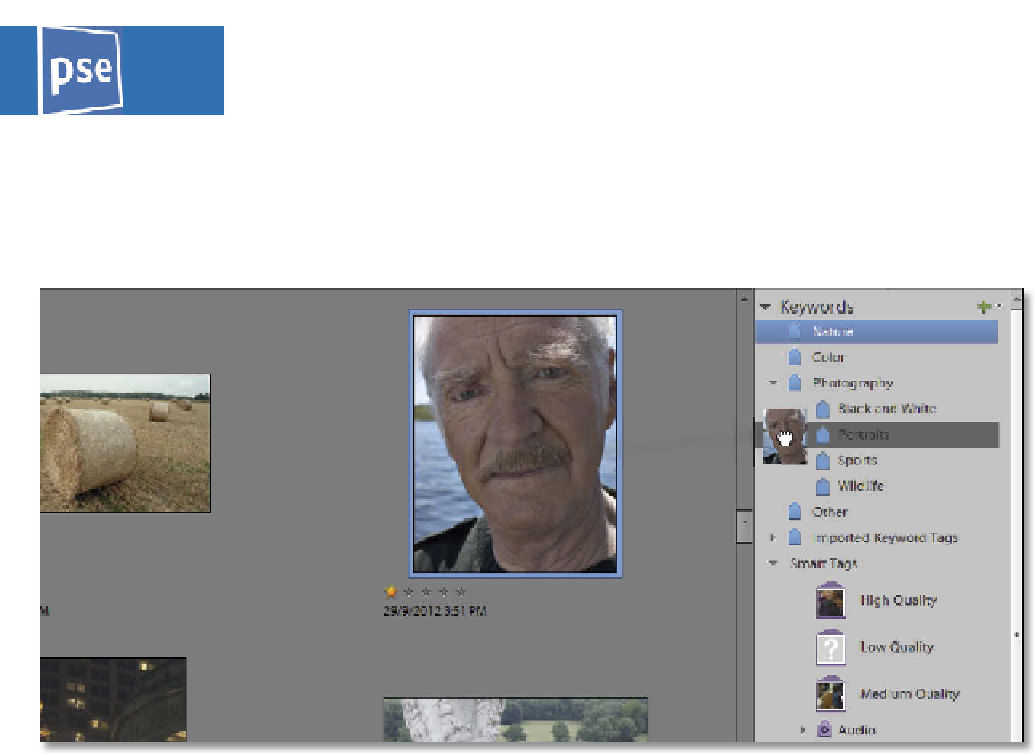


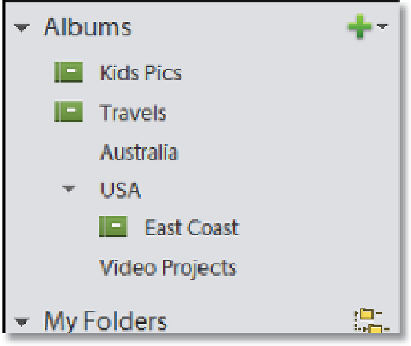















Search WWH ::

Custom Search