Graphics Programs Reference
In-Depth Information
Differences between More Options in Editor and Organizer
There are slight differences in the settings available in the
More Options dialog when printing from the Editor and
Organizer workspaces. The Color Management section
in the Editor Print dialog has more options including the
ability to change how color is handled by Elements and
what rendering intent is being used when matching colors
to a printer's abilities. There are more details about color
management later in this chapter. Another difference is that there are fewer settings in the
Print Choices section. When printing from the Editor you do not have the One Photo Per
Page layout option.
Photo zoom
slider
Photo rotation
buttons
Next/Previous
page buttons
Current
page size
There are several controls
located beneath the print
preview part of the Print
dialog. These include pho-
to rotation and next/pre-
vious buttons as well a
zoom slider for magnify-
ing images within the
photo well.
Image
positioning
controls
Zoom Control
- Located just below the print preview in the center of the dialog, the photo
zoom control provides the ability to enlarge the selected photo within the photo well. Once
the picture is larger than the well, the edges of the photo will be cropped. You can then click
and drag the photo around the well, choosing what parts of the photo to review and what to
crop.
Image orientation buttons
- Also in this section are two image orientation buttons. One
rotates the photo ninety degrees to the right and the other does the same action, but to the
left. Keep in mind that these buttons rotate the photo inside the photo well, not the well
itself.
Add/Remove buttons
- The add remove buttons located at the bottom of the thumbnails
on the left of the dialog provide another way to add extra images to the print dialog. Or,
alternatively, the remove button can be used to drop a selected thumbnail from the print
queue.
Printing from the Project Bin
As we have already seen you can print your pictures directly from either the Editor or
Organizer workspaces. For quick printing tasks, there is also the option to output from the
Project Bin as well. The Project Bin provides a way for you to quickly access the files you
have in the Organizer space without leaving the Editor. Open files are automatically dis-
played in the Bin but other files can also be displayed by selecting their entry in the menu on
the right of the bin's title bar. The menu options include Show Files from Elements Organizer,
a list of Organizer Albums and Show Open files. After selecting an entry you can print all
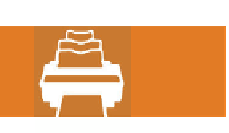
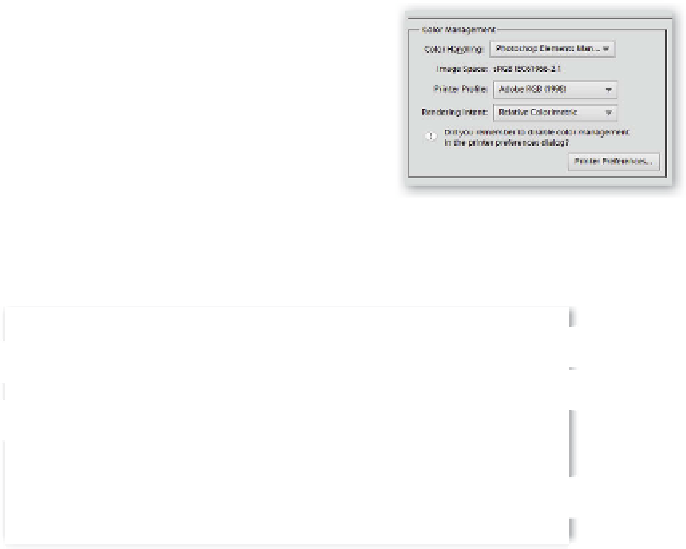













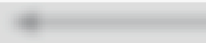



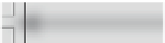

















Search WWH ::

Custom Search