Graphics Programs Reference
In-Depth Information
photos displayed in the bin by choosing the Print Bin Files option from the Bin Actions menu
located at the top right of the Bin. This will open the photos into the Editor workspace and
then add them to the Print dialog ready for printing.
Groups of photos displayed in
the Project Bin can be printed
by selecting Print Bin Files entry
from the Bin Actions menu.
The link between paper type
and quality prints
When you first start to output your own
images, the wide range of printer settings
and controls can be confusing. To start
with, it is best to stick to a standard setup
and allow the built-in features of the driver
to adjust the printer for you. For most
printing tasks, selecting the paper type in
the Print Settings of the Print dialog will be
sufficient to ensure good results.
The manufacturers have determined the
optimum ink and resolution settings for
each paper type and, for 90% of all printing
tasks, using the default settings is a good
way to ensure consistently high quality
results. So if you are using gloss photo-
graphic paper, for example, make sure that
you select this as your paper type in the
Printer Settings section.
Correctly selecting the right paper will go a long
way towards ensuring good print quality.











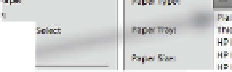




















Search WWH ::

Custom Search