Graphics Programs Reference
In-Depth Information
By copying and pasting the
code needed to display
your album into new or ex-
isting web page, you can
successfully display your
photos in a range of
websites other than
Pho-
Linking, emailing and publishing Photos and Albums
Clicking the Share button at the bottom of the screen displays a menu contain three head-
ings - Email, Link or Embed and Publish To.
Under the Email heading there are options to email links to Grid or Slideshow views of the
photos as well as a third choice to email a
selected image file. The Link heading con-
tains entries for providing links for both
Grid and Slideshow views and an option to
embed selected items as well. Both embed-
ding and linking copy a piece of html code
that describes the image, its size and where
it is stored on the internet, to the clipboard.
HTML or Hyper Text Markup Language is
the coding used to build web pages. This
piece of code can then be pasted (Ctrl/
Cmd V) into a webpage to either provide a
link to the photo, or as a means of embed-
ding the picture in the webpage. Rather
than embedding an individual image, the Link Slideshow or Link Grid version of the feature
embeds the whole album. This gives you the ability to place Photoshop Elements Online
Albums in websites other than
Photoshop.com.
Cool!
Link code needed by different social networking sites can
be obtained by clicking the Publish button at the bottom
of the My Library workspace.
Clicking the Publish button will display a floating palette containing a set of options for
popular sharing websites. These include sites such as Facebook, MySpace, iGoogle, Yahoo!
and Blogger. Clicking one of these options will provide you with a quick way to place a link
for your image or album into the pages of your favorite social networking site.
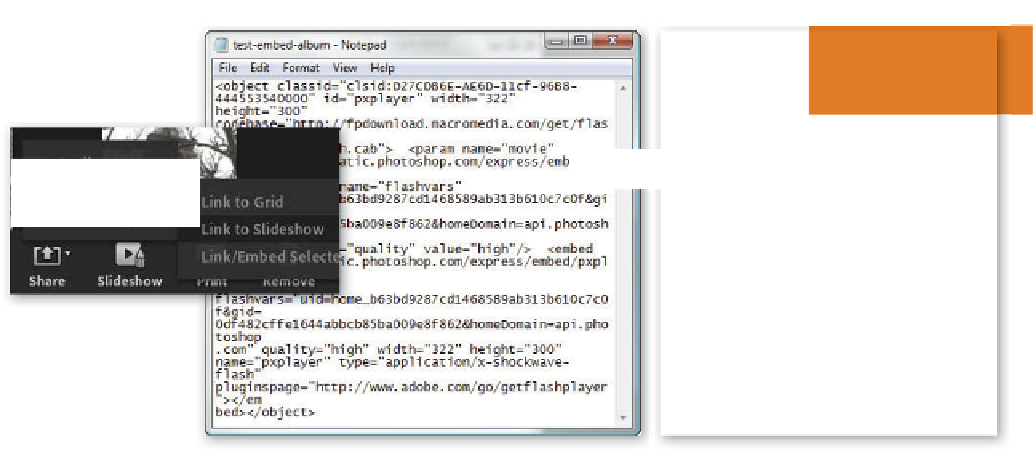
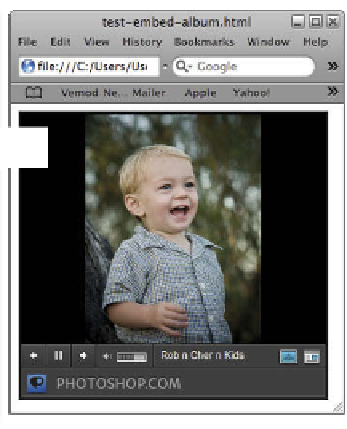
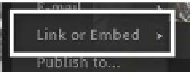





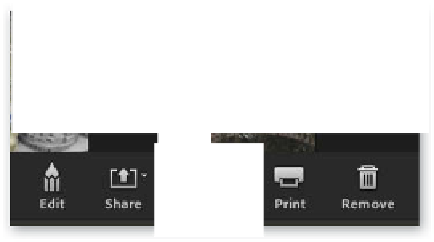





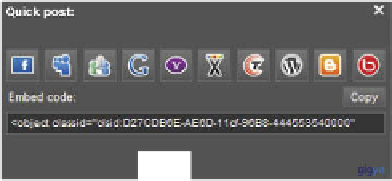





















Search WWH ::

Custom Search