Graphics Programs Reference
In-Depth Information
Offset filter
Filter > Other > Offset
The Offset filter displaces the picture with-
in the image window. The Horizontal and
Vertical sliders adjust how offset the pic-
ture is from its original position. The great-
er the values the larger the offset will be.
The Undefined Areas option determines
how the space left in the image will be
treated.
Set to Background
- This options fills the
gap left in the image window with the cur-
rent background color.
Repeat Edge Pixels
- The pixels at the
edge of the repositioned picture are re-
peated to the edge of the image window.
Wrap Around
- The picture is wrapped
around the image window so that the edg-
es that are cropped are added back into
the picture on the opposite side.
Paint Daubs filter
Filter > Artistic > Paint Daubs
The Paint Daubs filter applies a painterly
effect to the whole of the picture surface.
In the process the fine detail of the photo
is eclipsed by large areas of painted color.
The filter contains two slider controls and
a Brush Type menu.
The Brush Size setting adjusts the scale of
the painted areas. Low values create smaller
areas with finer detail. The Sharpness slider
determines how much of the original detail
is maintained in the painting process. High
settings create a greater level of detail and
low values create broad areas of smooth
color.
The Brush Type menu contains a list of
different styles of brushes. Changing brush
types can alter the final filter result greatly.
Palette Knife filter
Filter > Artistic > Palette Knife
The Palette Knife filter, as one of the Ar-
tistic group of filters, simulates the look of
a picture created by applying thick broad
areas of paint with a palette knife.
The filter contains three slider controls.
The Stroke Size setting adjusts the strength
of the effect and the size of the broad ar-
eas of paint. Low values retain more of the
detail of the original picture.
The Stroke Detail slider determines how
coarsely the color is applied. Low values
create a more broken-up result.
The Softness control alters the sharpness
of the stroke's edge. A high setting pro-
duces strokes with a softer edge.
Patchwork filter
Filter > Texture > Patchwork
The Patchwork filter, as one of the Texture
group of filters, simulates the look of the
surface of a patchwork quilt. In the process
the picture is broken up into a series of
squares.
The filter contains two slider controls. The
Square Size setting adjusts the size of each
square.
The Relief slider determines the degree of
shadow that is applied to the texture
squares. Low values have less shadow and
therefore the appearance of lower relief.
Pinch filter
Filter > Distort > Pinch
The Pinch filter, as one of the Distort group
of filters, bloats or squeezes in a picture
according to the setting selected.
The filter contains a single slider control,
Amount, that varies both the strength of
the effect and whether the filter bloats or
squeezes the picture.
Also included in the dialog is a wire frame
representation of the type and strength of
the
Plaster filter
Filters > Sketch > Plaster
The Plaster filter converts colors and shad-
ows of broad areas of the photo in
textureless shapes. Some picture parts are
raised and flattened, the rest is made to
look hollow and low lying. The colors in
the filtered picture are based on the cur-
rent foreground and background colors.
The filter contains two slider controls and
a drop-down menu for selecting the direc-
tion of the light used for creating depth,
shadow and highlight effects.
The Image Balance control adjusts the
amount of the image that is converted to
a raised flat surface and that which is
changed to receding areas. The Smooth-
ness slider determines how much detail is
retained in the raised areas.
changes
and
a
preview
window.

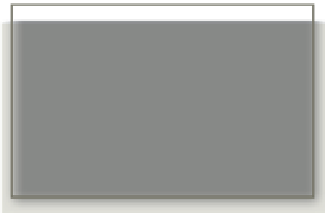


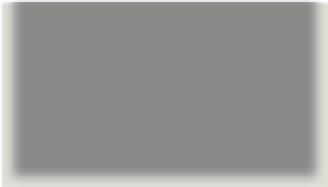
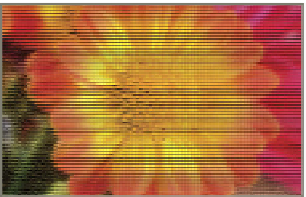

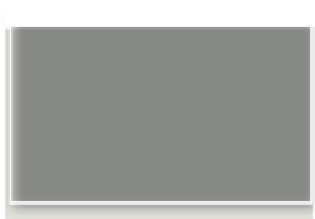
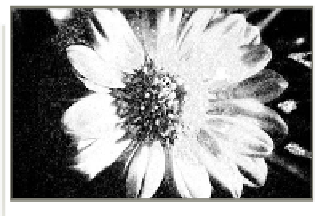




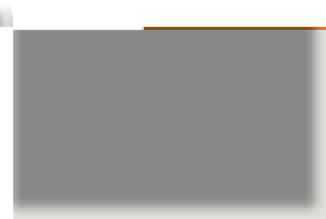

















Search WWH ::

Custom Search