Graphics Programs Reference
In-Depth Information
Switch foreground and
background swatches
S
b
Foreground color
B
Background color
Default colors
(black on white)
The swatches located at the bottom of the
toolbar indicate the current foreground and
background colors.
Choosing my paint colors
The currently selected foreground and background colors are shown towards the bottom of the toolbar as two col-
ored swatches. The topmost swatch represents the foreground color, the one beneath the hue for the background.
The default values for these colors is black and white but it is possible to customize the selections at any time. Just
double-click the swatch and then select a new color from the Color Picker window.
To switch foreground and background colors click the double-headed curved arrow at the top right and to restore
the default (black and white) click the mini swatches bottom left. The color of the paint for all tools is based on the
foreground color selected in the toolbox. To change this hue you can double-click the swatch and select another
color from the panel or you can use the Eyedropper tool to sample a color that already exists in your image.
3
2
1
4
To change swatch colors double-
click the swatch on the toolbar (1),
select a new color from the pop-
up Color Picker dialog (2) and click
OK (3). The new color will then ap-
pear in the Swatch (4).
h
th
l
d l
Painting tools
summary
1 Pick foreground color (painting color).
2 Select the Painting tool from the toolbox.
3 Click the down arrow next to the sample brush in the options bar to select brush
type.
4 Adjust brush opacity.
5 Adjust other options for a particular tool.
6 Drag brush over image surface to paint.
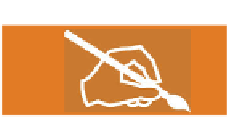
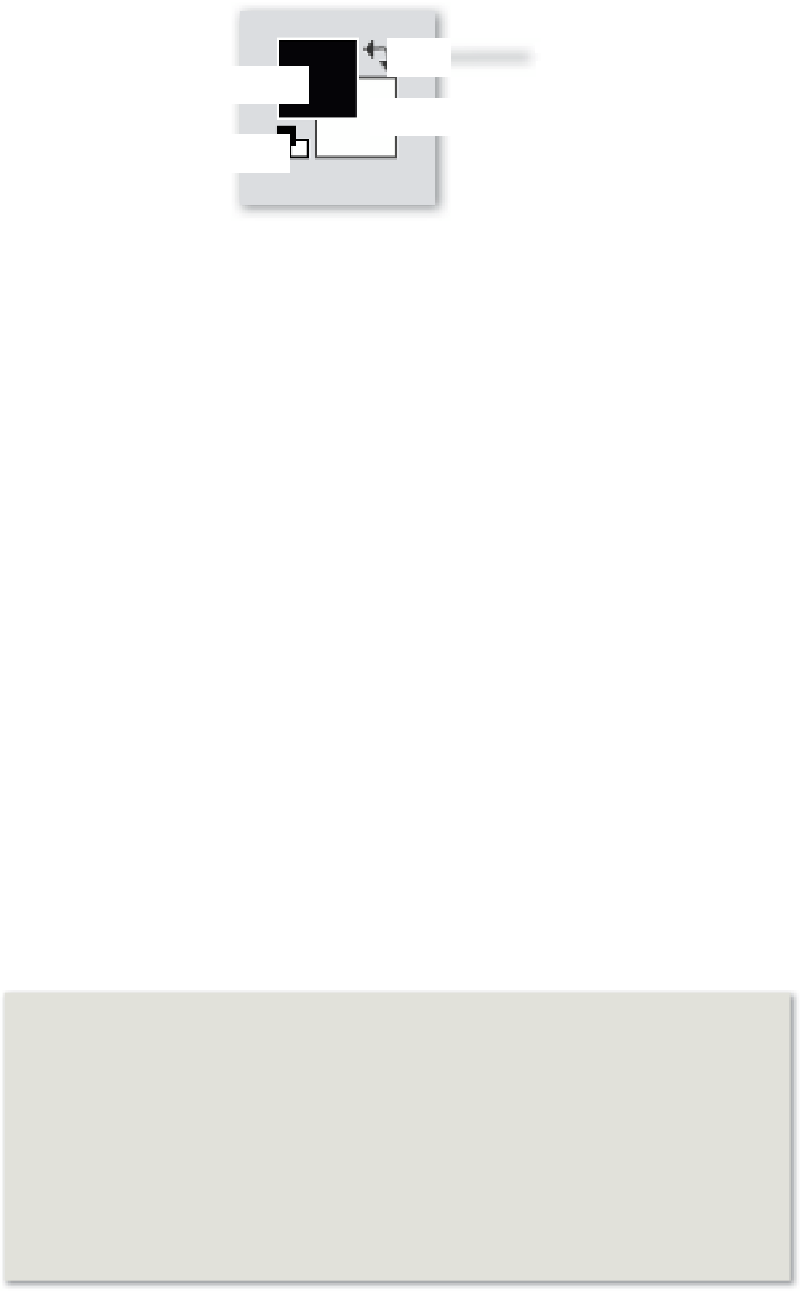














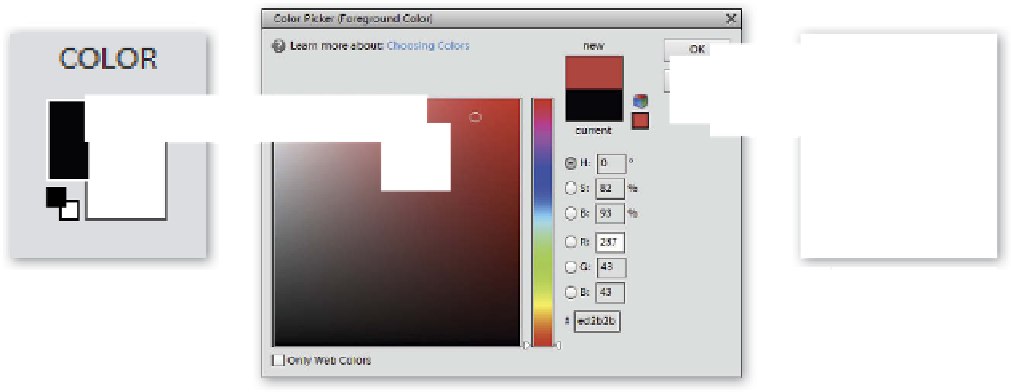








































Search WWH ::

Custom Search