Graphics Programs Reference
In-Depth Information
The other key workspace in Photoshop Elements is designed for making adjustments to your
photos. In earlier releases of Elements this workspace looked and felt like Photoshop
and, to a certain extent, this is still true, but the guys at Adobe recognized that
such a workspace could be a little daunting for the new user. So they have created
a tiered approach to editing in Elements.
Four levels of editing - Yep! Count 'em.
The editing options can be grouped around four different approaches to the
task. Including four levels of editing features is Adobe's way of providing digital
photographers with exactly the tools they need irrespective of their experience level
and understanding. It also means that users can progress to more sophisticated
tools as their confidence and knowledge grow. This said, it can be a little confusing
for those of you who are new to the program to know 'what tool to use when'. For
this reason I have broken down the features into the four categories detailed below
and have separated their introduction into different chapters in the topic.
Automatic - The Instant Fix pane in the Organizer
The simplest tools are almost always fully automatic with the user having little control
over the final results. These are the types of color, contrast and brightness controls that are
available in the Organizer grouped in the Instant Fix panel. I know that these tools are not
found in the Editor workspace but I thought that they were worth mentioning here as part of
Adobe's tiered approach to editing.
The enhancement op-
tions listed in the Instant
Fix pane in the Organizer
workspace provide single
click changes to your
photos.
Seven options (Crop, Contrast, Red Eye, Color, Sharpen, Levels, and Smart Fix) are available for
use on the images displayed as thumbnails in the Organizer workspace.
This is the place to start if you are new to digital photography and want good results quickly
and easily. See
Chapter 4
for more details.
Semi-Automatic - The Quick mode in the Editor
The second level of features sits in the middle ground between total user control and total
program control over the Editing results. The tools in this group are primarily available in the
Quick mode of the Editor workspace (previously called Quick Fix) but also encompass some of
the more automatic or easy-to-use controls available in the Full edit mode.
MAC = WINDOWS
The Mac version of Pho-
toshop Elements now
contains the Organizer
workspace and so Ap-
ple users also have ac-
cess to the options in
the Fix panel to apply
to their images.
This mode cleverly combines a variety of commonly used enhancement and correction tools
into a single image control center. With this feature the user no longer needs to access each
individual tool or menu item in turn - rather all the options are available in one place. The
mode is accessed via the Quick button at the top of the workspace.
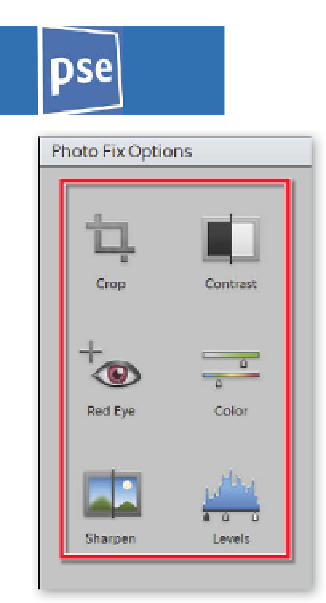
















Search WWH ::

Custom Search