Graphics Programs Reference
In-Depth Information
#
Remove Color Cast workflow:
1 Select Enhance > Adjust Color > Remove Color Cast.
2 Use the Eyedropper tool to click on a part of the image that is meant to be either a
neutral white, gray or black.
3 If you are unhappy with the results, click the Reset button to start again or keep
clicking until you get a suitable result.
4 Click OK when the cast has been removed.
EXPERT
Keep in mind that this command produces changes based on the assumption that what you
are clicking with the Eyedropper is meant to be neutral - that is, the color should contain
even amounts of red, green and blue. In practice, it is not often that images have areas like
this. For this reason Elements contains another method to help rid your images of color
casts.
1
The Color Variations fea-
ture gives the user more
control over color changes
in the image.
(1) Before and after
thumbnails.
(2) Image area to change.
(3) Color strength or
intensity.
(4) Color variation
thumbnails.
(5) Brightness
thumbnails.
2
3
4
5
Editor: Enhance > Adjust Color > Color Variations
An alternative to using the Remove Color Cast feature is the Color Variations command.
From version 2.0 Elements has included a revised and simplified Color Variations dialog.
Over the last few versions the color changing thumbnails have been rationalized so that us-
ers only have to make simple decisions about increasing or decreasing the red, green or blue
components of their images. The Color Variations feature is now divided into four parts.
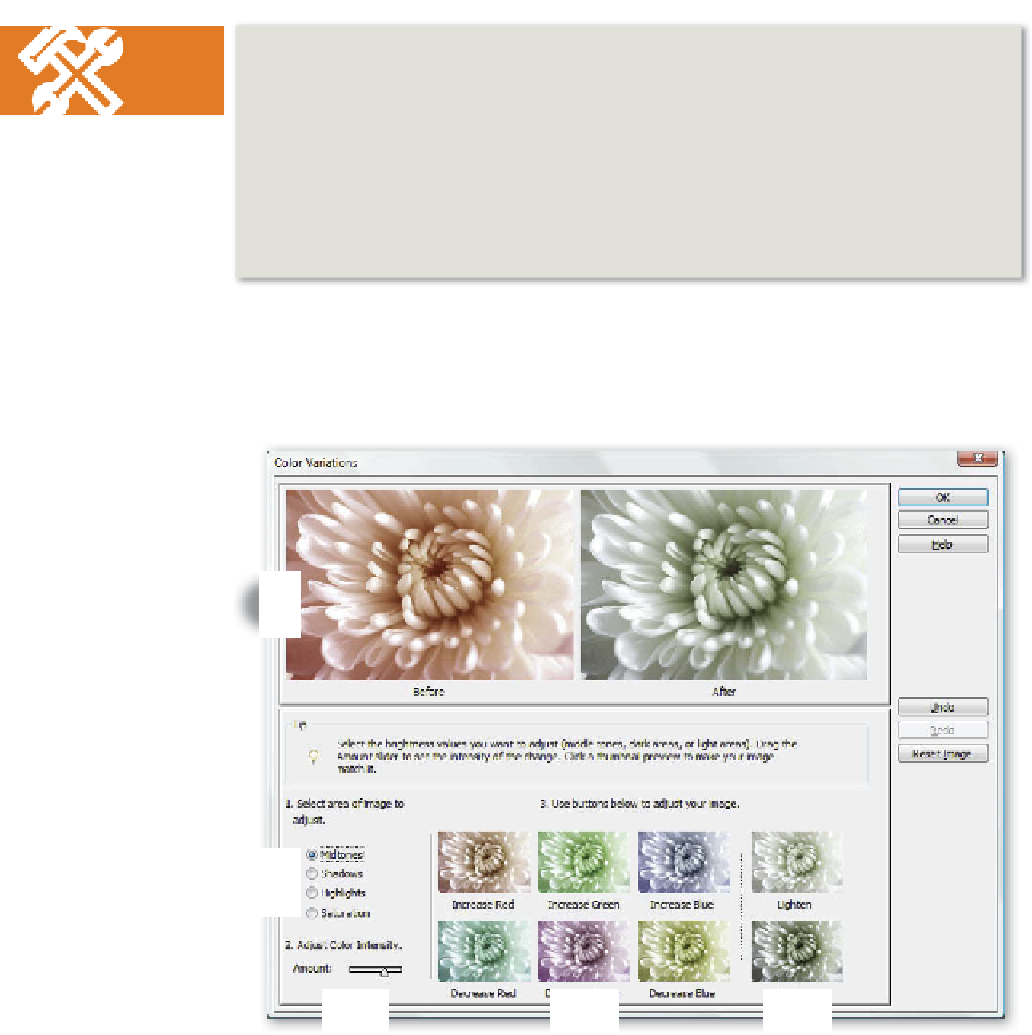
































Search WWH ::

Custom Search