Graphics Programs Reference
In-Depth Information
Photoshop Elements continues to build upon the level of integration available with its sister
program, Premiere Elements. With the Organizer common to both programs and still and
video content being managed equally, many Photoshop Ele-
ments users will find themselves starting to enhance their own
movie footage. To make this prospect a little easier, Adobe has
included simple-to-use features such as Instant Movie on the
Create pane so that they are close to hand when you are man-
aging your video files. Designed as fast way to compile several
raw video clips into a themed movie complete with titles, intro-
duction, edited clips, transitions and sound track, Instant Movie
is a great way for stills shooters to move into the unfamiliar
territory of video editing with Premiere Elements.
NOTE
: This option is only available to Photoshop Elements us-
ers if Premiere Elements is also installed.
1
2
3
As with most photo projects, the beginning
of the process involves selecting several clips
from those listed in the Organizer space.
Remember you can display only the video
files in your catalog by deselecting the other
media types in the View > Media Types menu.
Now select the clips to include and choose
Instant Movie from the Create pane.
Premiere Elements will open and a new
project will be created. Next you will be
prompted to choose a video theme for your
movie. After selecting click Next to continue.
Some themes need to be downloaded from
the internet before use. If this is the case with
the theme you selected the downloading
process will start now.
Next the Instant Movie settings dialog will
appear. This displays a list of controls and
settings available for the theme. Work your
way through these options adjusting,
changing or substituting settings for those
listed. Once you are happy click the Apply
button.
4
5
Premiere Elements will apply the Instant
Movie settings to the clips and display the
results in the preview section of the
workspace. You can review the movie with
the VCR type buttons just under the preview
area.
Next Save the completed project before
clicking onto the Publish+Share pane to
display the various ways that you can output
your movie. There are options for saving to
disk, mobile phones, or computer as well as
single click online uploads to YouTube or
Photoshop.com.
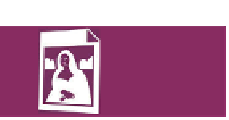



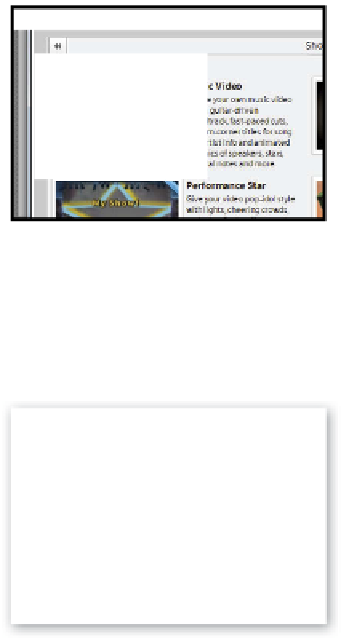
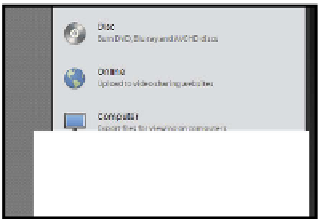
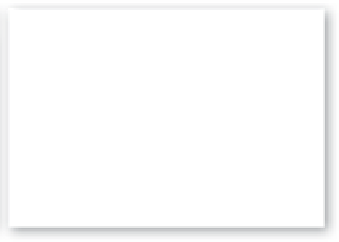
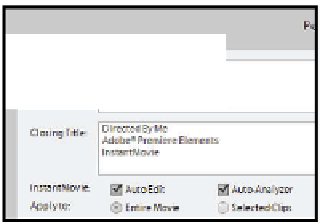




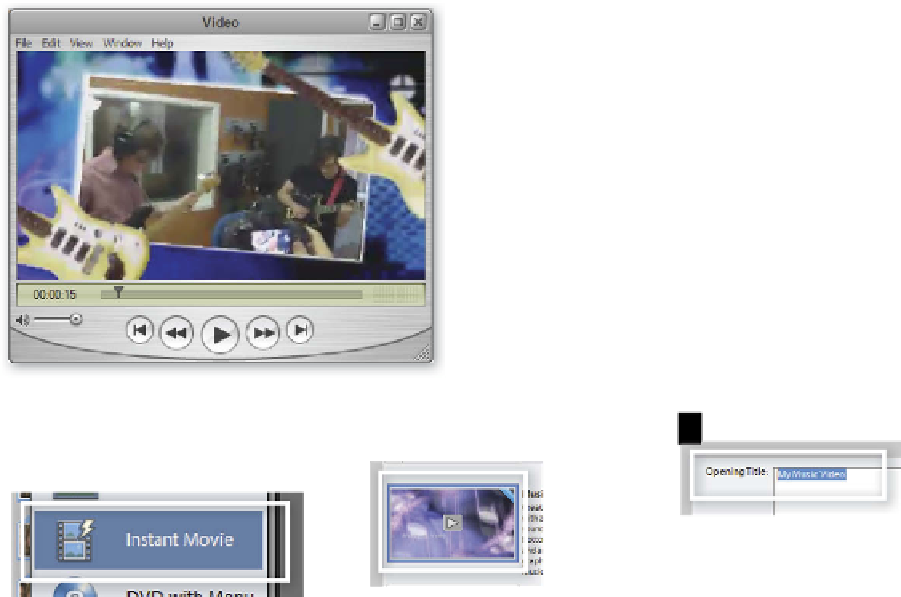

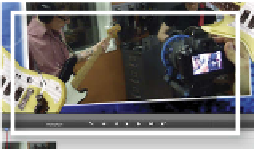















Search WWH ::

Custom Search