Graphics Programs Reference
In-Depth Information
BEFORE
AFTER
Sharpen adds a sense of
clarity to photos.
Sharpen
Sharpen applies a set amount of sharpening to the photo. Most photographers prefer to be
able to adjust the degree of sharpening that is applied to their images and so would avoid
using this auto feature in favour of a more manual approach involving the Editor: Enhance
> Adjust Sharpness filter.
The Red Eye Instant Fix op-
tion searches fro and re-
moves the red area in the
eyes of portraits photo-
graphed with flash.
BEFORE
AFTER
Red Eye Fix
One of the possible side effects of using the in-built flash on your compact digital camera is
the appearance of red eyes in the subject. Elements has always had great options for cor-
recting this problem and the current release is no different, containing a specific Red Eye
Removal tool.
As well as the Red Eye Removal Tool in the Editor workspace, Elements also contains the
ability to automatically detect the presence of red eye in a photo and then correct the prob-
lem. The feature cleverly checks out the metadata attached to the photo to see if a flash was
used to record the image before searching for the problem eyes and automatically correct-
ing the red hue. This feature can also be applied when transferring images from camera to
computer by selecting the Automatically Fix Red Eyes option in the Photo Downloader.


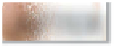






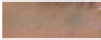



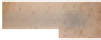

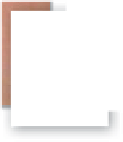
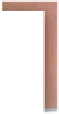


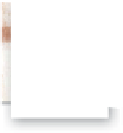




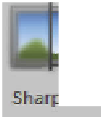





















Search WWH ::

Custom Search