Information Technology Reference
In-Depth Information
Once the VM is shut down, it will prompt you for a keystroke to reset the VM.
At this point, you can use the Oracle VM Manager console to power off the VM, as
shown in Figure 8.12.
Figure 8.12
Power Off VM for Reconfiguration
When the VM has been powered off, it can be reconfigured. Select the VM from
the list and click the Configure button, or just click the name of the VM you want
to configure. Either way, you will be taken to the configuration screen.
In the configuration screen shown in Figure 8.13, you can change many of
the characteristics of the VM: the number of CPUs, the amount of memory, the
network configuration, additional attached disks, and more. We simply want to
change the network interface from fully virtualized to paravirtualized. Select the
Network tab (between the General and Storage tabs), which takes you to the net-
work configuration panel.
Select Paravirtualized as the Network Type. Notice that when you make this
choice, the network type changes from
ioemu
to
netfront
, as shown in Figure 8.14.
Return to the General tab and click Save. Then return to the Virtual Machines
panel, select the VM, and click Power On to start the VM. Connect to its console.
Because we used
sys-unconfig
to unconfigure the VM, the VM will prompt for
network and naming service identification as it boots. Once it has identified the
network, it will reboot a final time. When the VM comes up this time, it will be
fully installed and running on the network.
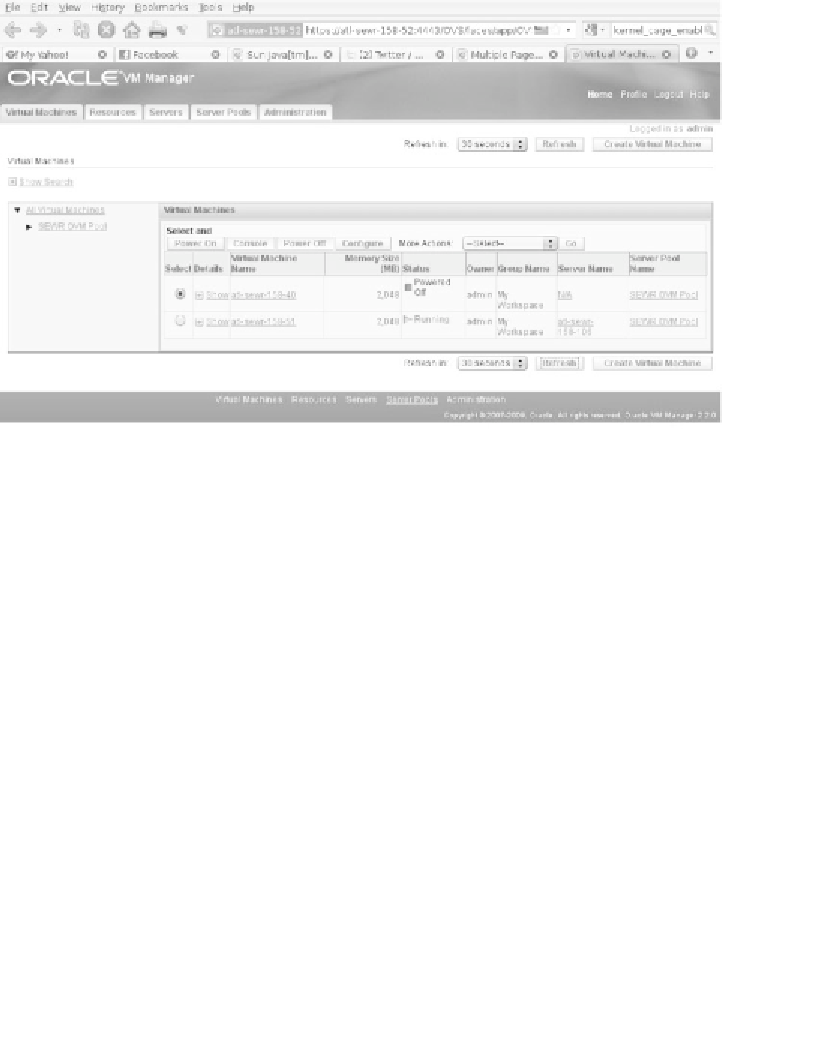
Search WWH ::

Custom Search