Information Technology Reference
In-Depth Information
Once the installation process has completed, Oracle VM will shut down the
guest. Select Power On for the virtual machine and use VNC to connect again to
the console. When you power on the VM using the Oracle VM Manager, Solaris
will go through its typical first boot process—importing all of the SMF manifests,
discovering devices, asking for information about the connected keyboard, and
then presenting a graphical login. Note that when the graphical console is pre-
sented via the Java VNC client, it is clipped on the right and bottom of the display,
because the display area provided by the Java VNC client is not as large as that of
the default Solaris screen. Using
vncviewer
gets around this problem. Once you
have logged in, open a terminal window.
During the first boot after installation, the kernel was unable to find any net-
work devices. The Oracle VM Server presents its virtual networks as instances of
the fully virtualized
rtls
network driver to the guest by default. However, Oracle
Solaris comes with paravirtualized drivers for network and disk installed instead.
To configure the network after Solaris is running, we must cause it to abandon its
current network configuration, change the virtual network interface to a paravir-
tualized interface, and then reboot and rediscover the network.
To do so, the VM must be rebooted and new VM identification information,
including the networking parameters, must be discovered. The simplest way
to achieve this goal is to issue the
sys-unconfig
command on the VM. The
sys-unconfig
command causes Solaris to “forget” its identity and shut down.
Figure 8.11 shows the Solaris 10 user interface and the
sys-unconfig
command.
Figure 8.11
Reconfiguring Oracle Solaris After Installation
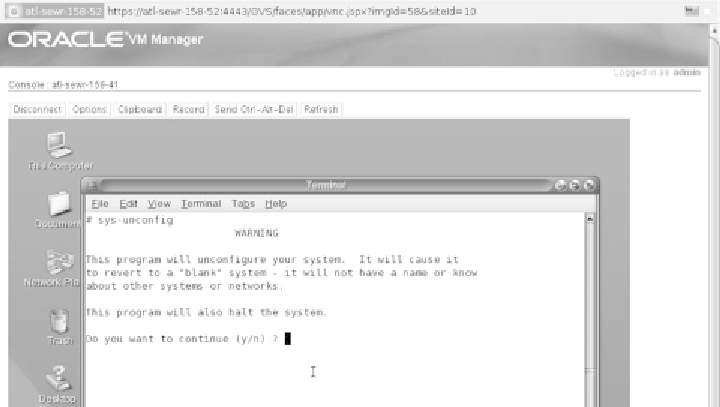

Search WWH ::

Custom Search