Graphics Reference
In-Depth Information
Figure 6.18
Align objects along edges or center lines.
These lines and dots represent different edges that can be used to align the selected
objects. For example, if you want to have the two objects lined up using their front
edges, you can hover your mouse pointer over the dot indicated in
Figure 6.18
.
When you do this, you see an outline of the triangular object on the right that has
been shifted to align with the front edge of the object on the left. If you choose
to implement the suggested position change, click the dot and the change is made,
as shown in
Figure 6.19
. (Note that you can click the Undo button once and the
change is reversed.)
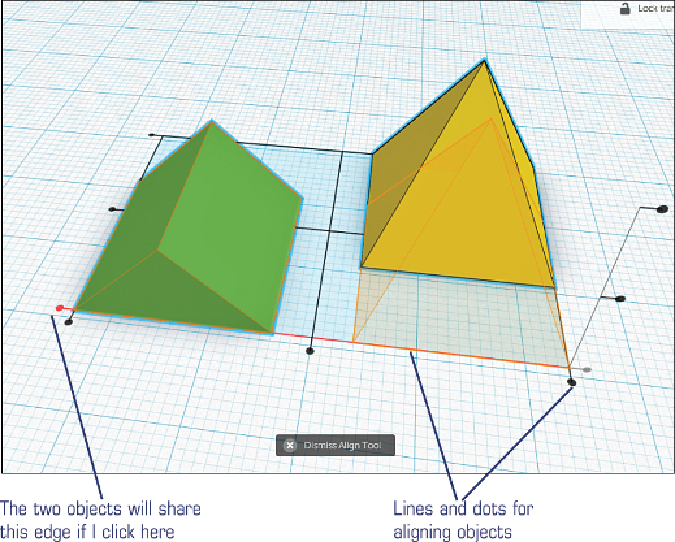
Search WWH ::

Custom Search