Java Reference
In-Depth Information
After the TextPad installation is complete, the TextPad icon is displayed on the All Programs
submenu when you click the Windows Start button. TextPad documentation recommends that you
have 3 MB of free disk space before attempting to install the TextPad software.
You can customize the TextPad window to display line numbers, use various colors for code
elements, and provide other features to help you develop Java programs. Appendix C contains
information about setting properties in TextPad to match the figures in this text.
Installing Tomcat
Tomcat is a Web server software program that supports Java servlets and Java Server Pages (JSP). The
Jakarta Project from Apache Software manages the development of Tomcat and makes it freely avail-
able to users.
Tomcat is available on the Web at jakarta.apache.org/site/downloads/index.html or on the CD-
ROM that accompanies this text. If you download Tomcat from the Web, be sure to download the .exe
file version. The following steps show how to install Tomcat from the CD-ROM to a location on your
hard drive (C:). If necessary, substitute the location specified by your instructor. Note: If you down-
loaded the ZIP file version, before installing you should set the JAVA-HOME environment variable
first. See page APP 34.
To Install Tomcat
1.
If necessary, insert the CD-ROM into your CD-ROM drive. When the Course Technology dialog
box is displayed, click Software. When the software files are displayed, click Jakarta Tomcat
Server 5.5.7.
For additional information on running Jakarta Tomcat Server 5.5.7, and known issues with this ver-
sion, you may open the Jakarta Tomcat help selection (Figure B-16).
Course
Technology
dialog box
Software
button
Jakarta Tomcat
Server 5.5.7
Jakarta Tomcat
Help
Install
button
FIGURE B-16
2.
Click the Install button.
The Welcome to the Apache Tomcat Setup Wizard dialog box is displayed (Figure B-17).
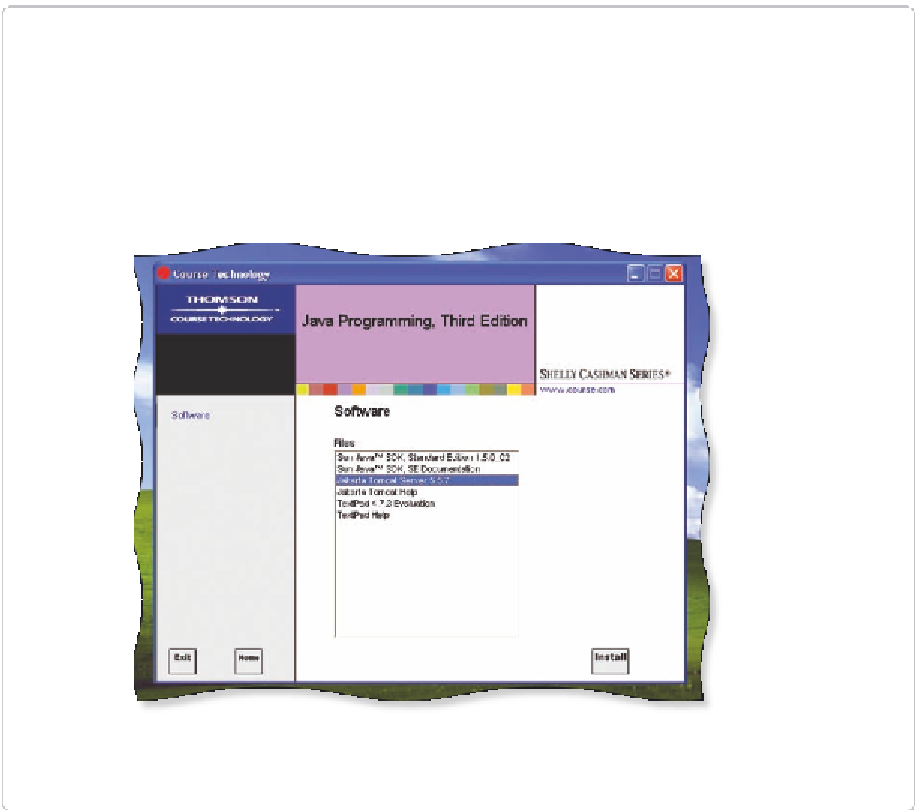










Search WWH ::

Custom Search