Java Reference
In-Depth Information
2.
Click TextPad. When the TextPad window opens, if necessary, click the
Maximize button to maximize the screen. If a Tip of the Day dialog box
is displayed, click its Close button.
TextPad starts and displays a blank coding window (Figure 2-6). A Help
message box may display briefly. The insertion point and mouse pointer
display in the TextPad coding window. Your system may display a shadow or
highlight on the line with the mouse pointer. See Appendix C to change your
settings to match those in this topic.
TextPad
window
coding
window
Maximize
button
Standard
toolbar
move
handle
insertion point
Selector
window
mouse pointer
Close
buttons
move
handle
Clip Library
window
FIGURE 2-6
OTHER WAYS
The TextPad Window
1. Click TextPad on
Start menu
2. Double-click TextPad
icon on desktop
The TextPad window consists of several window areas and a Standard
toolbar to help you create programs. Depending on the task you are performing
or the options you choose, other windows and toolbars will display or replace
components shown in Figure 2-6.
The TextPad
coding window
is the area where you can enter and edit lines
of Java code (Figure 2-6). Also referred to as a list or listing, the code will be
entered and edited later in the chapter.


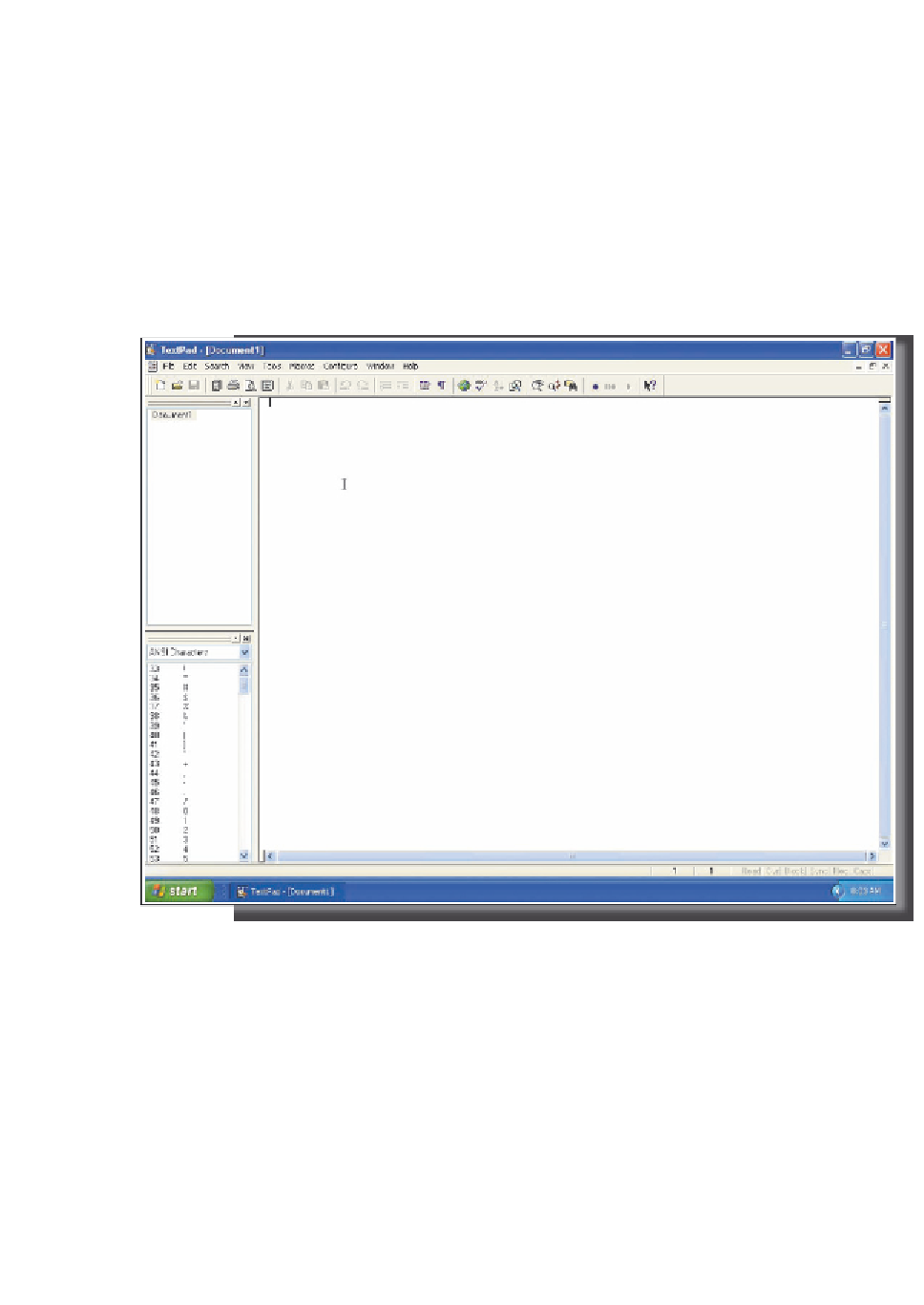
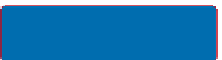

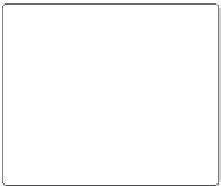





















Search WWH ::

Custom Search