Java Reference
In-Depth Information
The window in the upper-left corner of the screen shown in Figure 2-6 is
the
Selector window
, which displays a list of open TextPad files. Notice that the
default file name, Document1, is displayed. The window below the Selector
window is the Clip Library window. The
Clip Library window
displays a list
of special codes and tags used by some scripting tools and languages such as
HTML. You can double-click any code or tag in the list to insert it into the code
in the coding window.
Java programmers customize the display of the TextPad window in a variety
of ways. For example, a programmer can move both the Selector window and
the Clip Library window to any part of the TextPad window by dragging the
respective window's move handle, or resize each window by dragging its border.
A programmer also can close the windows by clicking their respective Close
buttons, in order to maximize the space in the coding window.
Displaying Line Numbers in the TextPad Window
Another way you can customize the TextPad window is to display line
numbers in the coding window. TextPad allows you to display
line numbers
that begin with one and progress sequentially down the left side of the coding
window. Using line numbers not only allows you to keep track of which line you
are on while you enter code but also provides a reference for possible errors
when you compile Java source code.
Perform the following steps to display line numbers in the TextPad window.
To Display Line Numbers in the TextPad Window
1.
With the TextPad window still open, click View on the menu bar.
The View menu is displayed (Figure 2-7).
TextPad
window
menu bar
View menu
Line Numbers
command
FIGURE 2-7
(continued)

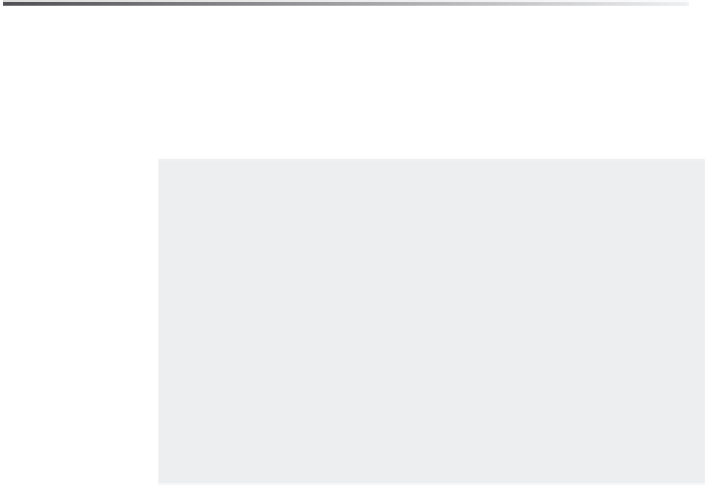
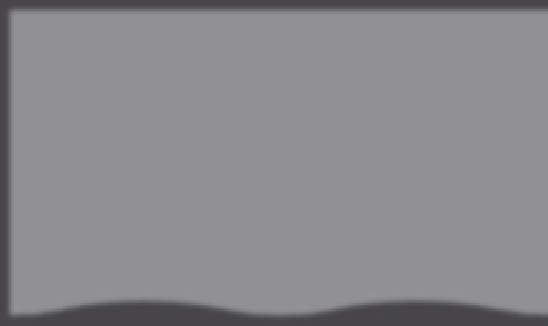







Search WWH ::

Custom Search