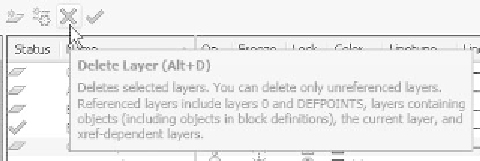Graphics Reference
In-Depth Information
°
There are several ways to select layers:
•
To select a single layer, simply click on it.
•
To select multiple nonconsecutive layers, select the fi rst layer, then hold
the [Ctrl] key and click on the other layers.
•
To select multiple consecutive layers, select the fi rst layer, then hold the
[Shift] button and click on the last layer you wish to select.
•
To select multiple layers all at once, click on an empty area and hold the
mouse. Move to the right or left and a rectangle will appear. Cover the
layer that you wish to select and release the mouse.
•
To select all layers, press [Ctrl]
+
A.
• To unselect a selected layer, hold the [Ctrl] key and click it.
One of the most important advantages in selecting multiple layers is the
ability to then set the color, linetype, or lineweight for group of layers in
one step.
°
Deleting a Layer
You cannot delete a layer that contains objects, so the fi rst step is to empty
the layer from any objects in it.
Using the
Layer Properties Manager
dialog box, select the desired layer
(or layers) to be deleted and do one of the following:
°
°
• Press the [Del] key on the keyboard.
• Click on the
Delete Layer
button.