Graphics Reference
In-Depth Information
°
AutoCAD will show the following prompts:
Select source object:
Select lines to join to source:
(Select the source
object)
Select lines to join to source:
(Depending on the
source object, the following prompt will ask to
select the objects to join, once you are done
press [Enter])
1 line joined to source
°
If you select a line object, the other lines should be collinear; gaps are
allowed.
If you select an arc object, the other arcs should be part of the same
imaginary circle; gaps are allowed.
There is a special prompt in the
Arc
option to close the arc and formulate
a circle.
You can join a polyline to any other objects (lines, arcs, etc.) but, in this case,
no gaps are allowed.
°
°
°
JOINING OBJECTS
Exercise
22
1. Start AutoCAD 2010.
2. Open the fi le
Exercise_22.dwg
.
3. This fi le displays what you might fi nd after recovering a corrupt fi le.
4. You will fi nd broken lines, arcs, and polylines.
5. Using the
Join
command, make the arc a full circle.
6. Using the
Join
command, connect the two broken lines.
7. Join all of the lines to the polyline.
8. Save the fi le and close it.