Graphics Reference
In-Depth Information
Trim
To change the mode from
Trim
to
No trim
, or vice versa, the following
prompt will appear:
°
Enter Trim mode option [Trim/No trim] <Trim>:
(type t, or n)
Method
To specify the default method to be used in the
Chamfer
command, the
following prompt will appear:
°
Enter trim method [Distance/Angle]
<Distance>:
(type d, or a)
Multiple
By default, you can perform a single chamfer per command by selecting the
fi rst object and the second object. If you want to perform multiple chamfers
in a single command, you have to select the
Multiple
mode fi rst.
When you chamfer, the slanted line will be created in the current layer. Make
sure that you are in the right layer.
To end the command when using the
Multiple
option, press [Enter] or
right-click.
The
Trim
or
No Trim
modes in the
Fillet
command will affect the
Chamfer
command and vice versa. If you change the mode in one of these two
commands, the other command will refl ect this change.
°
°
°
°
CHAMFERING OBJECTS
Exercise
18
1. Start AutoCAD 2010.
2. Open the fi le
Exercise_18.dwg
.
3. Using the
Chamfer
command, perform the following steps:
a. Set Dist1 = 1.0.
b. Set Dist2 = 0.4.
c. Set the mode =
Trim
.
d. Set the
Chamfer
command to
Multiple
.