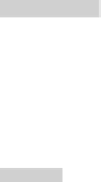Graphics Reference
In-Depth Information
°
Make sure you are in the
Home
tab on the
Ribbon
, and, using the
Modify
panel, click the
Chamfer
button.
The following prompt will appear:
°
(TRIM mode) Current chamfer Dist1 = 0.0000, Dist2 = 0.0000
Select fi rst line or [Undo/Polyline/Distance/Angle /Trim/
Method/Multiple]:
°
°
The fi rst line reports the current mode and the distances (or length and angle).
Choose between the different options: distances, angle,
Trim
, method, and
Multiple
.
Distances
To set a new value for the distances, the following prompt will appear:
°
Specify fi rst chamfer distance <0.0000>:
(input the fi rst distance)
Specify second chamfer distance <0.0000>:
(input the second
distance)
Angle
To set the new values for both the length and the angle, the following prompt
will appear:
°
Specify chamfer length on the fi rst line <0.0000>:
(input the length on fi rst line)
Specify chamfer angle from the fi rst line <0>:
(input the angle)