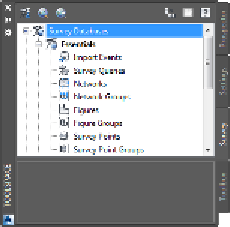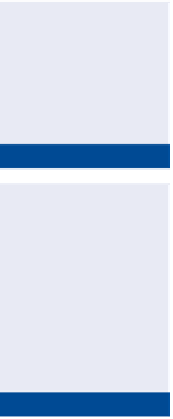Graphics Programs Reference
In-Depth Information
FiGuRE 3.2
The
Essentials
survey database
shown in Prospector after the completion of step 7
importing Survey Data
After creating a survey database to receive the data, the next step is to transfer
the raw data into Civil 3D so the analysis and mapping can begin. There are
several ways to accomplish this, but in this chapter you're going to do it the way
a surveyor would do it. The process of importing data requires some important
questions to be answered. For your first try, however, you're going to accept all
the defaults and see what happens.
Exercise 3.2: import Survey Data
In this exercise, you'll import survey data into a survey database and into a
drawing.
If you haven't already done so, go to the topic's web page at
www.sybex.com/
go/civil3d2015essentials
a
nd download the files for Chapter 3. Unzip the files
to the correct location on your hard drive according to the instructions in the
introduction. Then, follow these steps:
If you don't see any
Essentials databases
listed, go back and
complete steps 2-4
in Exercise 3.1.
◀
1.
Open the drawing named
Import Survey Data.dwg
located in the
Chapter 03
class data folder.
The
Essentials 1
database is the result of
correctly completing the
previous exercise. This
database is provided to
ensure that you start the
current exercise with
the correct version..
2.
On the Home tab of the ribbon, click Import Survey Data.
3.
Select the
Essentials 1
survey database, and click Next.
4.
Under Data Source Type, select Point File.
5.
Click the plus icon under Selected Files, and browse to the
Chapter 03
class data folder.
◀▶