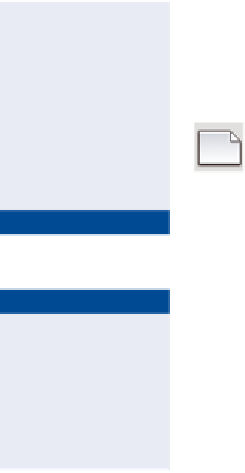Graphics Programs Reference
In-Depth Information
Exercise 3.1: Create a Survey Database
In this exercise, you'll create a survey database.
If you haven't already done so, go to the topic's web page at
www.sybex.com/
go/civil3d2015essentials
and download the files for Chapter 3. Unzip the files
to the correct location on your hard drive according to the instructions in the
introduction. Then, follow these steps:
If the Toolspace is not
visible, you can click
Toolspace on the Home
tab of the ribbon. If
the Survey tab is not
visible, click the Survey
icon to the right of the
Toolspace icon.
1.
Open Civil 3D, and click New on the application menu. When
prompted for a template, browse to the
Chapter 03
class data folder
and open
Essentials.dwt
.
▶
2.
Click the Survey tab of the Toolspace.
3.
Right-click Survey Databases, and select Set Working Folder.
▶
4.
Browse to and select the
Chapter 03
class data folder, and click OK.
In Prospector,
you'll see a series
of
Essentials
survey databases that
you'll use in upcoming
exercises.
the Survey Working Folder
The working folder is simply the location where survey databases are stored.
In this exercise, you'll create a survey database named
Essentials
. This will
create a folder in
Chapter 03
named
Essentials
.
5.
Right-click Survey Databases, and click New Local Survey Database.
6.
Type
Essentials
as the new database name, and click OK.
7.
The
Essentials
database is now shown on the Survey tab. Note
the components of the survey database, such as Import Events,
Networks, Figures, and Survey Points (see Figure 3.2). The survey
database establishes and manages relationships between these
different components.
8.
Close the drawing without saving.
There is no “Complete” drawing for this exercise because you did not modify a
drawing file. You did create a new survey database, but it's currently empty. In the
next exercise, you'll use the
Essentials 1
survey database, which has already been
created for you.