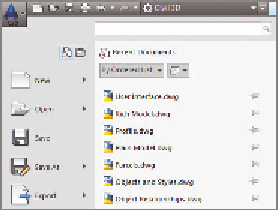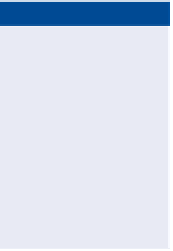Graphics Programs Reference
In-Depth Information
Application Menu
The place where you can find everyday file-handling com-
mands that enable you to do things like open, save, and print your drawings
Ribbon
The place where most Civil 3D commands are launched
to o l s p ac e
The Civil 3D “command center” where all the data and settings are
laid out in an organized fashion
Drawing Area
The place where the drawing is created
Command line
The “chat window” where you and Civil 3D talk to one another
Panorama
A multipurpose window where you can view and/or edit drawing
information and properties
inquiry tool
A tool with many smaller tools within it that enable you to get
information about your design
transparent Commands toolbar
A toolbar with special commands that allow
drafting and geometric construction to be done in the way that civil engineers
and surveyors do it
Working with the Application Menu
◀
The application menu (see Figure 1.2) expands out from the square AutoCAD
Civil 3D icon located at the top left of your screen. Here, you'll find commands
for creating, opening, saving, and printing your drawing files.
The Quick Access
Toolbar just to the right
of the AutoCAD Civil 3D
icon is a handy subset
of your most commonly
used general-purpose
tools. It can be custom-
ized to add more tools
if you like.
FiGuRE 1.2
Part of the Civil 3D
application menu