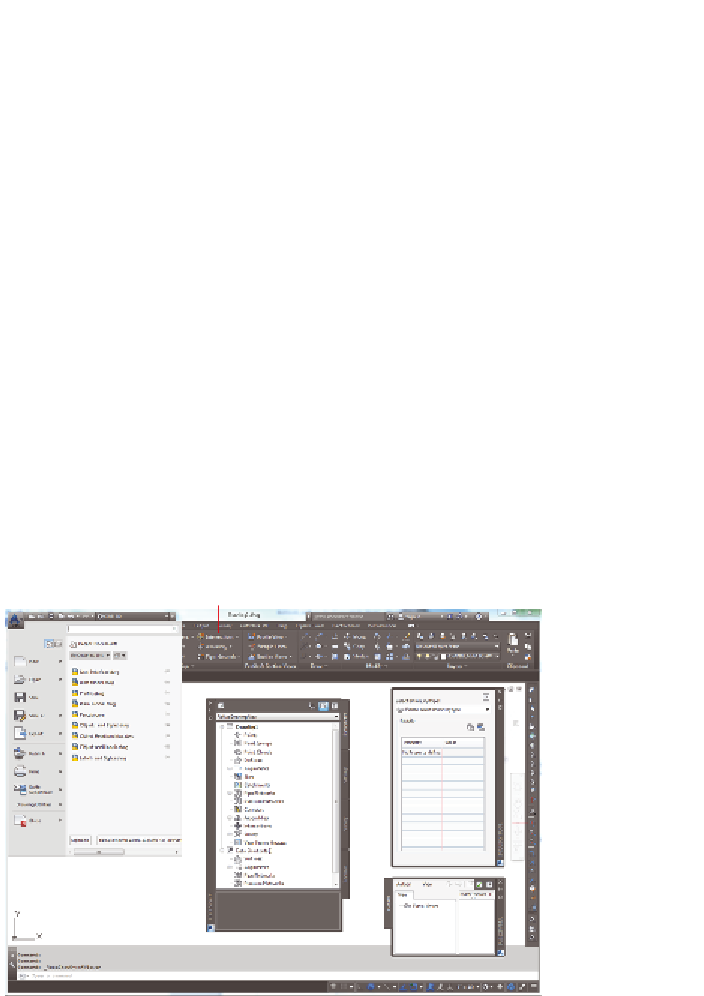Graphics Programs Reference
In-Depth Information
▶
Access specialized commands using the transparent Commands toolbar
▶
Get information about your design using the inquiry tool
Getting to Know the Civil 3D user interface
To begin learning about the Civil 3D environment, let's take our airplane analogy
down a notch and think about this as learning to drive an automobile. When your
parents first sat you down at the wheel and talked about the car's controls, they
probably didn't mention the air conditioning or the radio. Those, of course, are
important parts of the driving experience, but I'm betting they started with the
most important parts, such as the steering wheel, gas pedal, and, most important
of all, brake pedal. We're going to approach your first experience with “driving”
Civil 3D in much the same manner.
There are many, many parts to the Civil 3D user interface. For the purpose of
this topic, I'll cover just the ones that will be most important in enabling you to
navigate the software effectively. Figure 1.1 shows the major components of the
user interface:
Certification
Objective
Ribbon
Inquiry Tool
Application
Menu
Command
Line
To olspace
Drawing
Area
Panorama
Transparent
Commands
To olbar
FiGuRE 1.1
Major components of the Civil 3D user interface