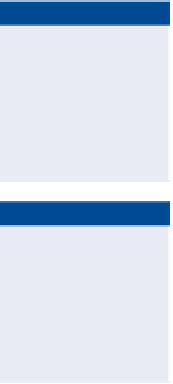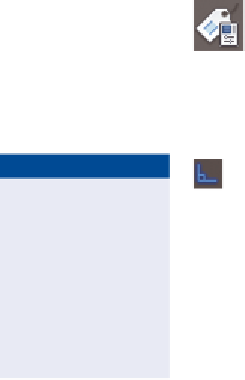Graphics Programs Reference
In-Depth Information
Exercise 16.7: Edit Profile view labels
In this exercise, you'll edit the labels that were created in the previous exercise
to improve their appearance and readability.
▶
If you haven't already
done so, download
and install the files for
Chapter 16 according to
the instructions in the
Introduction.
1.
Open the drawing named
Editing Labels in Profile View.dwg
located in the
Chapter 16
class data folder.
2.
In the upper-right viewport, click the first structure label (STMH-02),
and then click the square grip at the top of the label and drag it upward
to a clear area in the drawing.
▶
Note that this grip is
constrained to up and
down movements. This
is because the grip is
located at the
dimen-
sion anchor
.
3.
Press Esc to clear the previous selection. Click the second structure
label (INLET-04), and then click Label Properties on the ribbon.
4.
In the Properties window, change Dimension Anchor Option to
Below. The label flips to a downward position but is still overlapping
the structure.
▶
5.
Click the square grip at the top of the label. Then click the
Ortho Mode button at the bottom of your screen, and move
the label downward until the end of the line is at the bottom
of the structure.
Ortho mode restricts
the movement of your
cursor to up, down,
left, and right. This
will help you keep the
label aligned with the
structure as you move
it down.
6.
Repeat steps 3-5 for the third structure label (INLET-05).
With the label edits you have made, the annotation of the pipe net-
work in profile view has been greatly improved. Compare the result in
Figure 16.13 with the initial placement of the labels in Figure 16.12.
FiGuRE 16.13
Pipe network labels in profile view that have
been edited to improve readability
7.
Save and close the drawing.