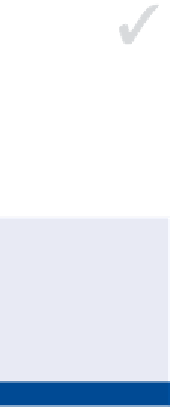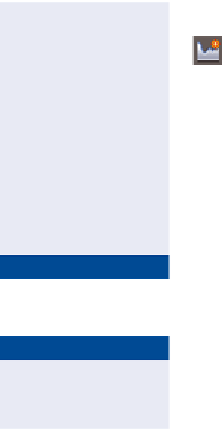Graphics Programs Reference
In-Depth Information
Creating Surface Profiles
One of the first steps in designing the vertical aspect of a linear feature is to analyze
the shape of the existing terrain along that feature. You've learned how surfaces are
used to create 3D models of the shape of the ground. You've also learned that there
are many potential uses for surfaces other than displaying contours or labeling spot
elevations. One of these uses is the creation of profiles from surface data, which
helps with the design of linear features such as roads, channels, pipelines, and so on.
When a profile is created based on the data within a surface, it's aptly named a
surface proile
. A surface profile maintains a dynamic link to the surface it refer-
ences. In fact, a surface profile is tied to both the alignment and the surface used
to create it. If either one changes, the surface profile is updated.
Certification
Objective
Because the majority
of the work in this
chapter is done in pro-
file view, the drawings
aren't configured with
multiple viewports.
Exercise 7.1: Create a Surface Profile
In this exercise, you'll create a surface profile along the Jordan Court alignment.
▶
1.
Open the drawing named
Surface Profile.dwg
located in the
Chapter 07
class data folder.
You should also notice
a small orange triangle
next to Jordan Court.
This indicates that there
are objects in the draw-
ing that are dependent
on this alignment. In
this case, the depen-
dent object is the profile
you just created.
2.
Click the Jordan Court alignment in the drawing, and then click
Surface Profile on the contextual ribbon tab.
3.
In the Create Profile From Surface dialog box, verify that Jordan
Court is selected as the alignment.
4.
Under Select Surfaces, select EG. Click Add, and then click OK.
5.
In Prospector, expand Alignments
➢
Centerline Alignments
➢
Jordan Court
➢
Profiles. You should see EG - Surface (1) listed
under Profiles.
▶
6.
Right-click EG - Surface (1), and select Properties.
▶
7.
On the Information tab of the Profile Properties dialog box, change
Name to
Jordan Court EGCL
. Click OK.
Although Prospector shows you that a profile has been created, you
have nothing graphical to view. To display a graphical representation
of the profile in your drawing, you need a profile view, which takes us
to the next section.
EGCL stands for
existing
ground centerline
.
8.
Save and close the drawing.
You can view the results of successfully completing this exercise by opening
Surface Profile - Complete.dwg
.