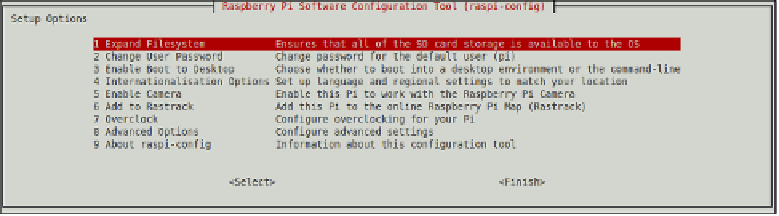Hardware Reference
In-Depth Information
The Enter key is used to activate an option when it is highlighted by the red band. The default
action is always Select, so if you've highlighted an option in the menu, there's no need to
press the Right arrow key to choose Select before pressing the Enter key.
Some of the options in
raspi-config
take a short while to run, particularly the Update
and Expand Filesystem options. During this time, it's important to ensure that you don't
unplug the Pi; doing so can leave you with a damaged file system, which will mean reinstall-
ing your operating system from scratch.
The Setup Options Screen
The initial menu presented by
raspi-config
is the Setup Options screen (see Figure 6-1),
which provides access to most of the basic functionality of the tool. If you've launched the
tool by accident, simply press the Right arrow key twice followed by Enter to exit back to the
console or terminal. Otherwise, choose the option corresponding to the feature you're trying
to enable or change, as per the following descriptions.
Figure 6-1:
The raspi-
config Setup
Options screen
1 Expand Filesystem
The first option, Expand Filesystem, offers the capability to grow the Raspbian file system to
take up the full space available on the SD card. When you first install Raspbian, it asks you
whether or not you wish to do this when it first boots; as a result, you should only ever need
to choose this option if you've cloned your installation to a larger SD card.
To run the filesystem expansion, make sure the red highlight bar is on the Expand Filesystem
option and hit Enter. The
raspi-config
menu will disappear and a series of console mes-
sages will appear on the screen. Once the initial resize has finished, press Enter to dismiss
the message that appears about rebooting the Pi, and then press the Right arrow key twice
followed by Enter to exit the tool. When prompted, press Enter to reboot the Pi.